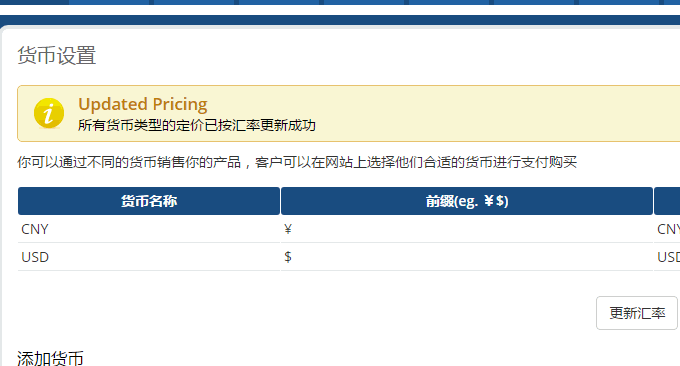
WHMCS and Cpanel are actually a pair and have been used in practice by major hosting providers. They also work best together. However, many other host panels have also developed WHMCS interfaces, which can enable self-service activation of virtual hosts and sales of host space products like WHMCS+Cpanel.
VestaCP is such a program similar to Cpanel, which supports the creation and management of virtual hosts, multi-user levels, email post offices and DNS resolution systems. The official has developed a WHMCS plug-in for VestaCP, which allows us to easily integrate WHMCS and VestaCP to realize the self-service purchase and activation function.
To really apply WHMCS in practice, if it is aimed at domestic customers, then an Alipay payment interface is needed, otherwise Alipay payment cannot be realized. In addition, the biggest problem with VestaCP is that there is no online file manager. You need to upload the file manager yourself or use WEB FTP instead.
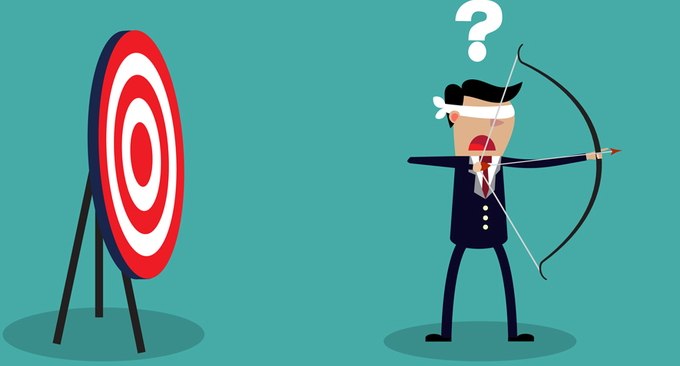
This article will share a tutorial on integrating VestaCP and WHMCS. For more experience and tutorials on building a website, please refer to:
- Use Fikker to build your own CDN - supports HTTPS, page caching, real-time monitoring, traffic statistics, and CC attack prevention
- OneinStack one-click installation script - easily deploy Let’s Encrypt certificate and configure HTTPS site
- Use JW Player, ckplayer, Smartideo to build a live video station - supports major video websites and rtmp
1. Preparations before integration
Purchase and become familiar with WHMCS. WHMCS is a paid software, and the monthly fee is quite high, at least US$16/month. Of course, if you just want to test and learn, you can find some special versions to install. But remember to delete it after studying. Reference: WHMCS installation and usage tutorial-WHMCS email sending and customizing WHMCS template theme methods.
Install and familiarize yourself with VestaCP. VestaCP is an open source and free host management panel. It is available in Chinese and can be installed with one click. It is very powerful and the officially developed interface is highly integrated with WHMCS. Refer to what I wrote before: VestaCP installation and usage tutorial-free VPS and virtual host control panel comes with post office and DNS resolution system.
2. Add server to WHMCS
First, download the WHMCS interface of VestaCP, the address is: http://c.vestacp.com/0.9.8/rhel/whmcs-module.php, upload it to the Servers of WHMCS Models, remember to create a new VestaCP folder .
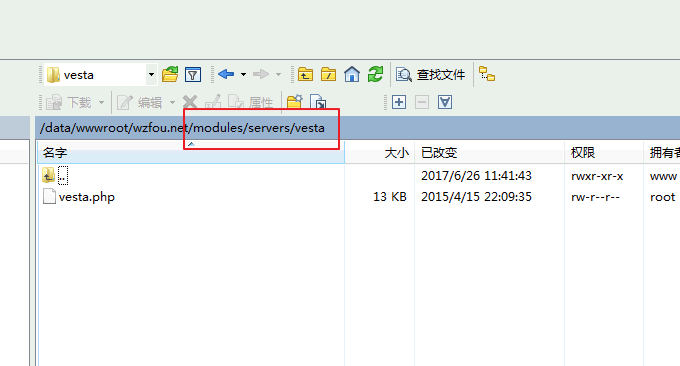
Secondly, open WHMCS and select Add Server in "Product Settings".
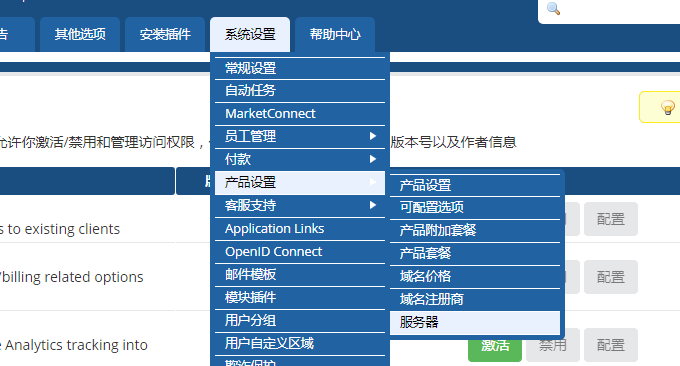
Then, enter your VestaCP host name and IP address. Please customize other items such as name, data center, account, etc. (Click to enlarge)
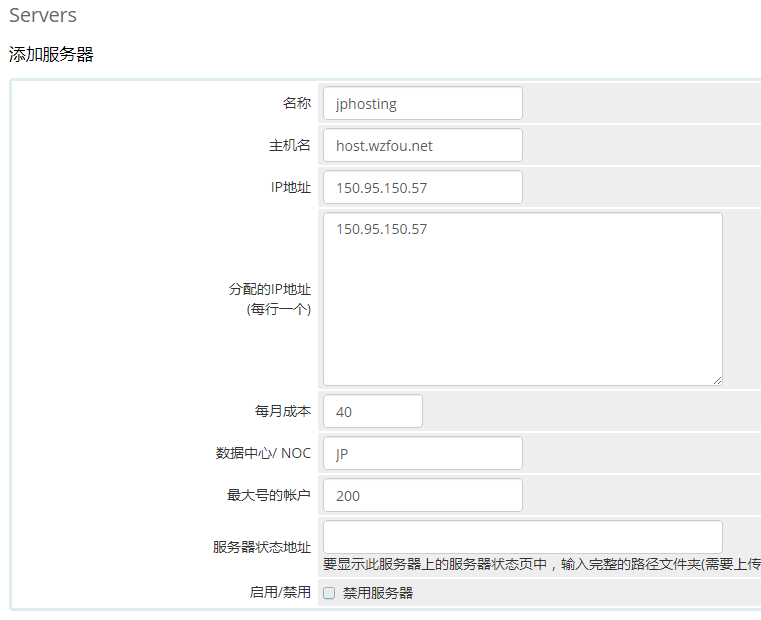
At the bottom of the page, select VestaCP as the type, fill in your VestaCP administrator username as the username, and the password is the administrator's password. Sure.

Finally, you can see in the server list that WHMCS has successfully added the server. Click the login button to see if the connection is successful.
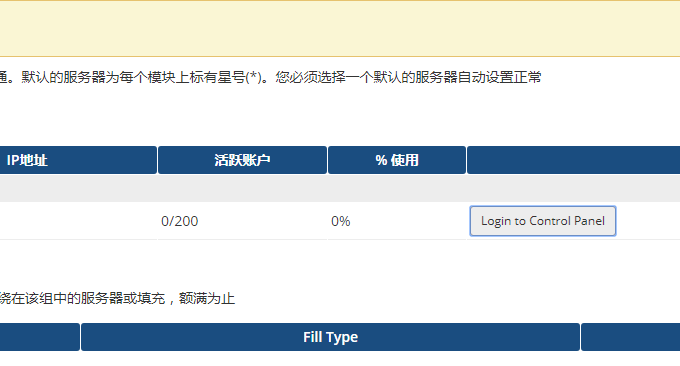
3. Set up hosting package with VestaCP
First, open VestaCP and click to create a new plan in "Default Plan". You can customize the host name, space size, traffic size, number of bindable domain names, etc. (Click to enlarge)
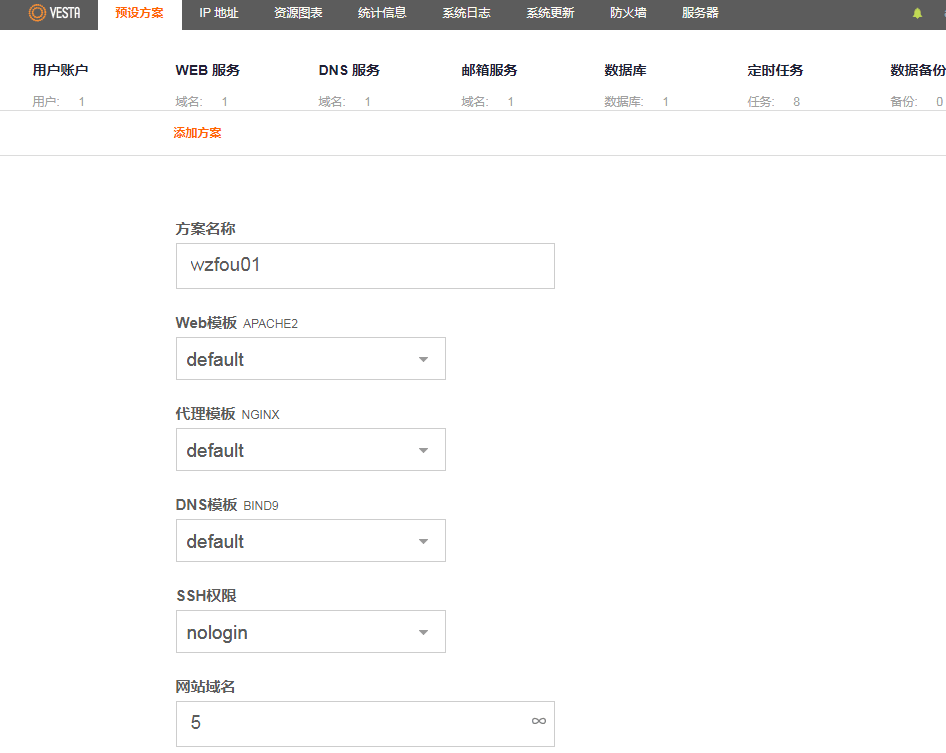
Then, go to WHMCS and click to add a new product in "Product Settings".
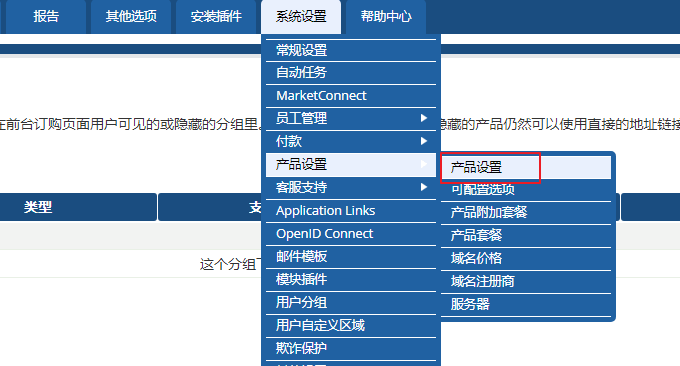
The new product addition page mainly includes pricing, interface settings, upgrade options, free domain names, link addresses, etc. (Click to enlarge)
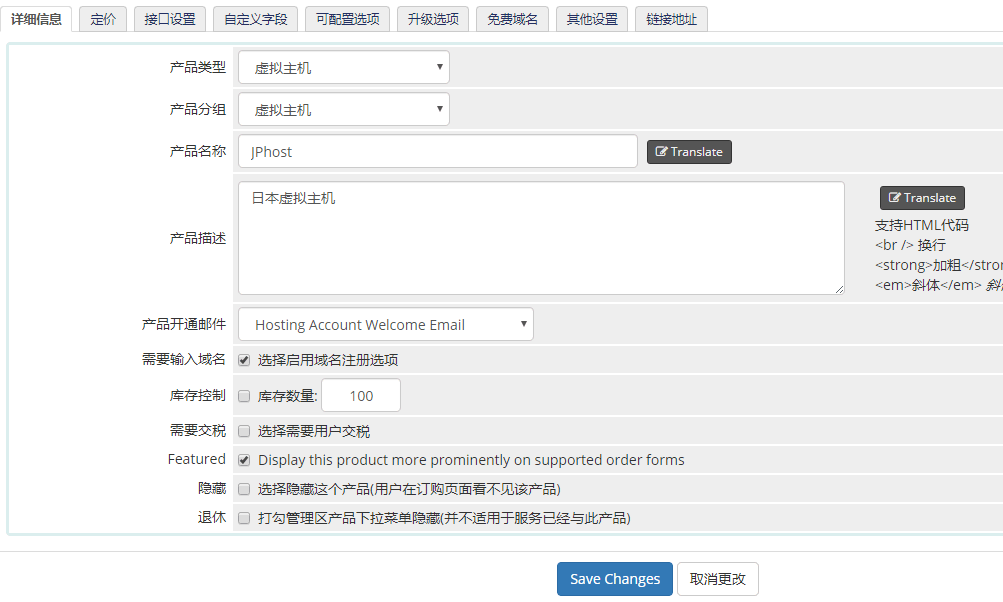
How to price? VestaCP can realize monthly payment, quarterly payment, annual payment and one-time payment. These can be found in the pricing.
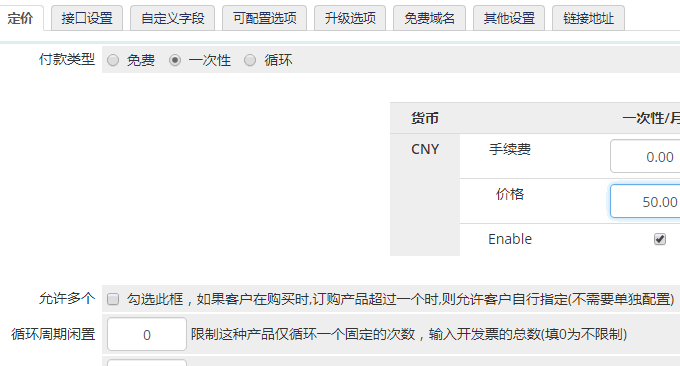
How to connect? is mainly set at the interface. Select VestaCP for the interface name, and fill in the default package name you just set in VestaCP for package name. It must be the same, and pay attention to the case! You can choose to review or automatically activate the activation.
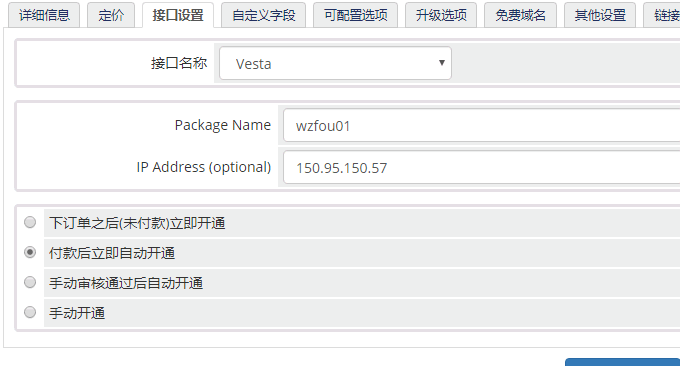
4. Integration of VestaCP and WHMCS
First, open WHMCS, and you can choose to purchase a virtual host in the product.
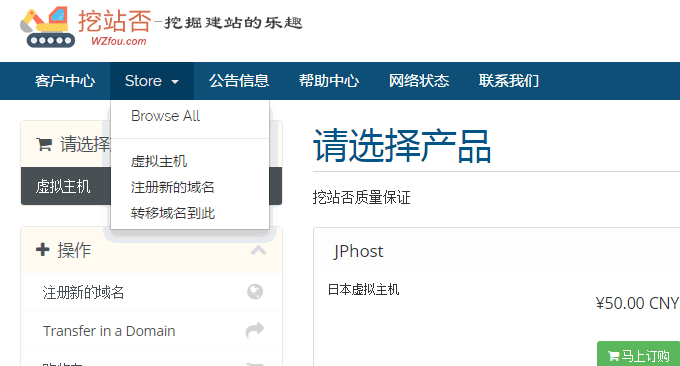
Then, you can select the hosting product you just set up, ask you if you want to register a domain name, and finally select the payment method to check out.
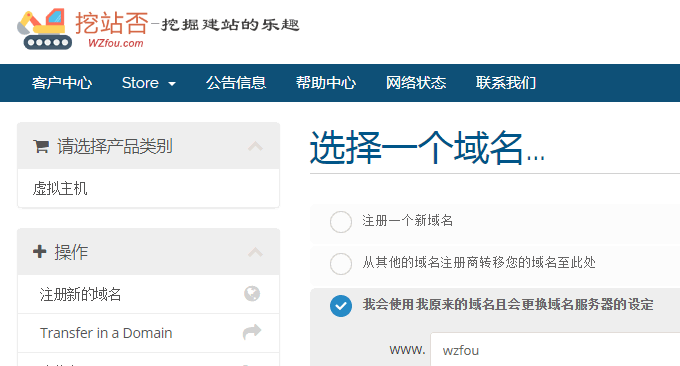
Jump to the Paypal payment page.

Management can also go directly to WHMCS to check the activation status of VestaCP, and can choose to reject or approve it.
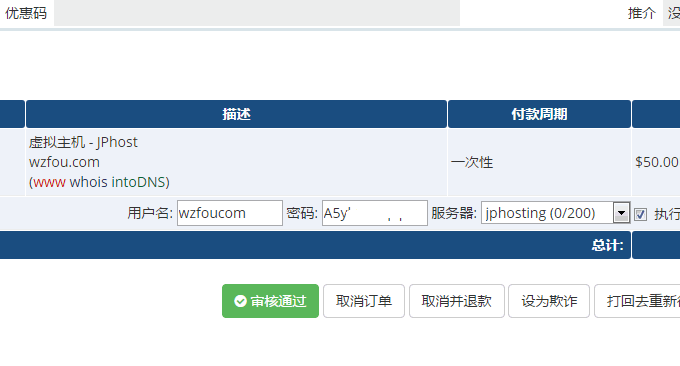
5. Summary
An error occurred during WHMCS checkout. WHMCS If "This payee does not accept payments settled in CNY" appears during the final checkout, this is because there is no RMB settlement in Paypal. If you choose Paypal settlement, you need to make further settings.
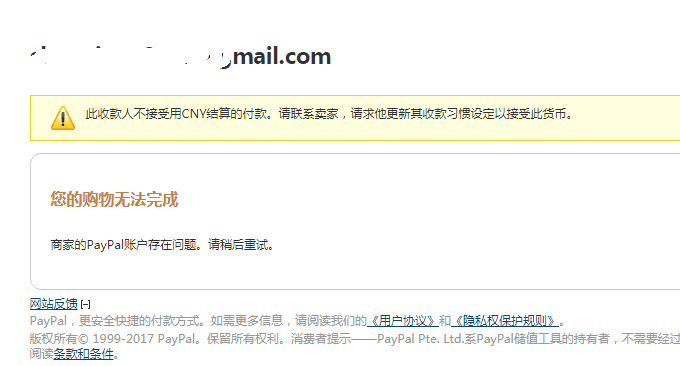
Open WHMCS and set the currency to USD in "Currency Settings".
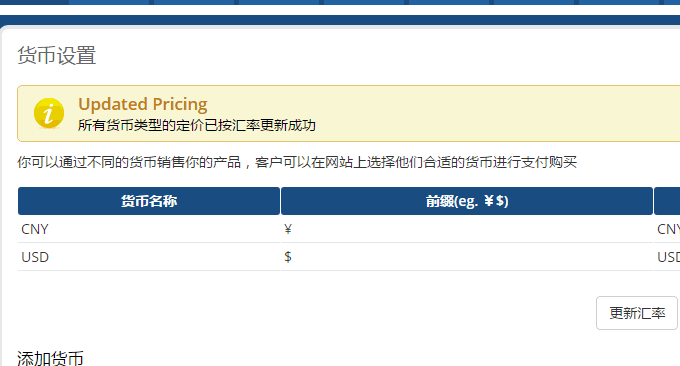
WHMCS activated host has no email . This is basically because VestaCP's email function is disabled or the server is not compiled. The most direct solution is to use SMTP to send emails, which is convenient and fast without being judged as spam. Reference: WHMCS email sending.
PS: Updated on July 9, 2017, How to activate a VPS server with WHMCS: WHMCS integrates Vultr to automatically activate the VPS host method - to achieve distribution of VPS on WHMCS.
