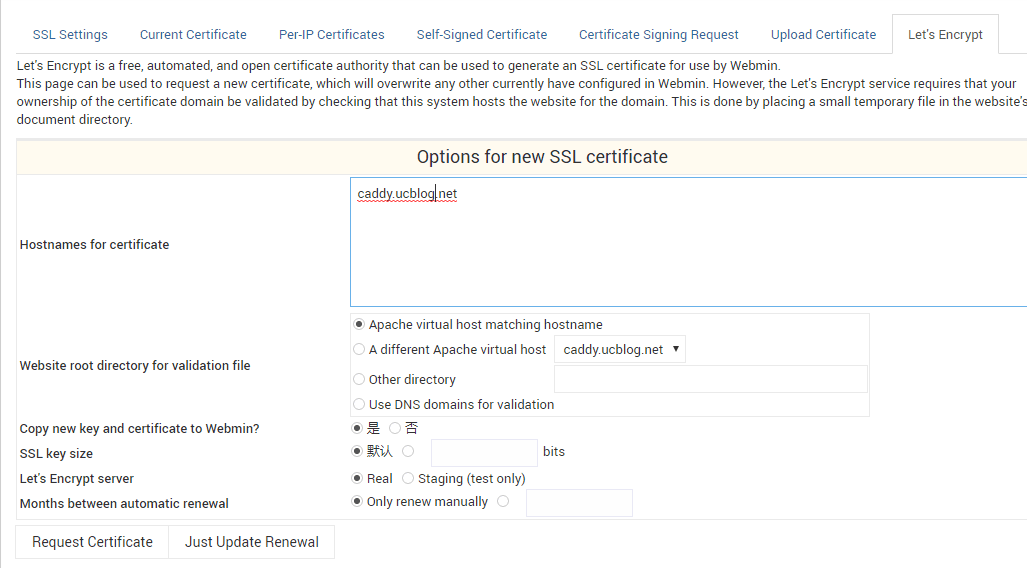
Virtualmin/Webmin are actually two different management systems. Webmin is a WEB-based user interface. It mainly helps server management manage servers through the Web interface, such as managing system users, configuring Web servers, DNS resolution, and file sharing between servers. It is a powerful Unix system management panel. .
Virtualmin is a module of Webmin. As you can see from the name, Virtualmin's main function is to manage virtual hosts, which is our commonly used website building host. For example, Virtualmin supports the configuration of Apache, BIND DNS resolution system, MySQL database, creation and management of Sendmail or Postfix mailboxes and aliases, etc.
In short, Virtualmin/Webmin is an excellent free server and virtual host management system. Virtualmin/Webmin can also be integrated with WHMCS to realize automatic space opening systems such as Cpanel+WHMCS. However, Virtualmin/Webmin is still difficult for novices to get started. Complex functions and incomplete Chinese translation really take time to learn.

For more VPS host and virtual host management panels, you can check out the special topic: Server Control Panel List. Tools related to server operation and maintenance include:
- Server log analysis tools: ngxtop and GoAccess - real-time monitoring and visual management to quickly find the source of exceptions
- Comparison of Hong Kong VPS hosting between Alibaba Cloud domestic version and international version - differences in traffic, bandwidth, configuration, etc.
- Server virtualization panel SolusVM installation and use - supports new management of OpenVZ, KVM and Xen VPS
1. Virtualmin/Webmin installation
Official website:
- Webmin: http://www.webmin.com
- Virtualmin: http://www.virtualmin.com/
Virtualmin/Webmin one-click installation supports CentOS, Debian, Ubuntu, etc., execute the following command to install:
apt-get install perl libnet-ssleay-perl openssl libauthen-pam-perl libpam-runtime libio-pty-perl apt-show-versions python
wget http://software.virtualmin.com/gpl/scripts/install.sh
chmod +x install.sh
./install.sh
The first step of installation will ask you to set the domain name of Virtualmin/Webmin.

When you see the following prompt, it means you have successfully installed it on your server.

Open: https://wzfou.com:10000 or https://IP:10000, and you can see the Virtualmin/Webmin login interface. The account is the root account and password of your VPS host.

2. Webmin setup and use
After entering Virtualmin/Webmin, click Webmin to enter the server management interface, where you can operate the server, system, network, hard disk, cluster, system update, etc. (Click to enlarge)

If Virtualmin/Webmin has a new update package, you can click Update directly in Webmin.

There are many functions in Webmin configuration, such as IP access control, logs, user interface, Webmin module, operating system, language, index page options, Two-Factor Authentication, Webmin theme, trusted access source, Anonymous Module Access, SSL certificate management, etc. (Click to enlarge)

In the Webmin system, you can change passwords, set scheduled tasks, file backup, power on and off, disk network file management, disk quotas, etc.

In the server options, you can set the Apache server, Bind DNS server, MysqL server, IMAP/POP3 server, Postfix configuration, etc.

Webmin can also set up sub-servers to achieve cluster management.

3. Virtualmin setup and use
3.1 Introduction to Virtualmin functions
This is the operation interface of Virtualmin, which mainly includes system settings, post office management, network, verification, virtual server, backup and recovery, etc.

The powerful backup and recovery functions of the Virtualmin panel allow you to quickly restore virtual host files.

You can add and edit server IP addresses in the network, set dynamic IP addresses, and set different IPs for different virtual hosts, etc.

Edit server template. Before creating a virtual host, you need to edit the server template, mainly to impose certain restrictions on the permissions to create a new virtual host, such as whether scripts can be executed, disk quotas, domain name DNS, etc.

Create virtual host. Click to create a new virtual host, set the domain name of the virtual host, select the server configuration template, package plan, administrator email, and whether to enable DNS, SSL, FTP, DAV and other functions. (Click to enlarge)

3.2 Virtualmin website management
After creating the virtual host, you can then use Virtualmin to build a website. You can see various website building functions in the navigation on the left, such as user management, post office, database, one-click installation script, file manager, and server configuration. , log reports, etc.

The mailbox service can be turned on in the post office management.

Database management allows you to add new databases, modify database passwords, set database connection methods, etc.

Virtualmin's file manager is also quite good. There is no problem in uploading, moving, deleting, modifying permissions, etc.

In the server configuration, you can configure the clone server, set up DNS domain name resolution, select the PHP version, transfer the virtual host, modify the domain name, modify the IP address, etc.

Among them, the website options can choose PHP execution mode, maximum execution time, second-level domain name, default IP address, server logs, PHP parameter configuration, etc.

3.3 phpMyAdmin and Let’s Encrypt certificates
Virtualmin/Webmin provides a one-click installation script for PHPmyAdmin. You can directly click to install, and then you can use PHPmyAdmin to manage MysqL.

Enter Webmin’s SSL certificate management, and then you can see SSL settings, SSL certificates, self-signed certificates, certificate requests, upload certificates, and Let’s Encrypt certificates. (Click to enlarge)

Click the Let’s Encrypt certificate option. Now you can turn on the Let’s Encrypt certificate for your virtual host. At the same time, you can choose whether to renew automatically or manually during the startup process.

3. Summary
The functions of Virtualmin/Webmin are so powerful that you would not know how to use many functions without referring to the official documents. If we use Virtualmin/Webmin to build a website, it is really a "little trial".
Virtualmin/Webmin can be directly integrated with WHMCS. For information about the installation and use of WHMCS, you can refer to: WHMCS from entry to proficiency. For more VPS and server evaluation comparisons, see: VPS host ranking list.
