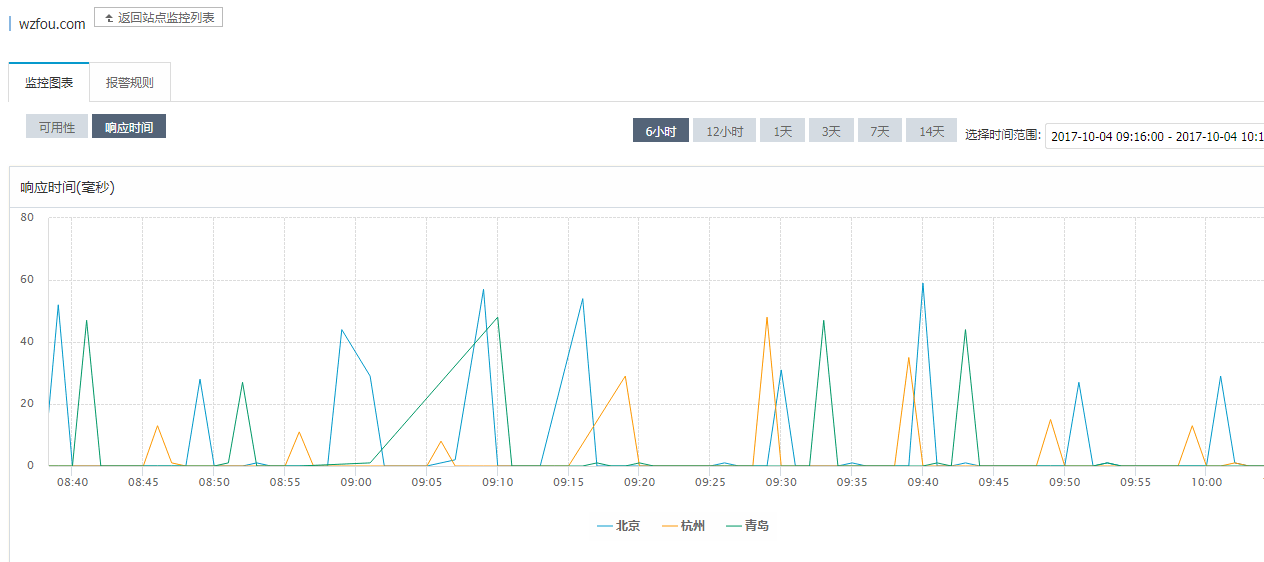
When it comes to free DNS services, CloudXNS, which has been favored by many webmasters before, should be a good choice. But this all changed in the past few days. Due to some "well-known" reasons, cloudxns suspended parsing for the vast majority of users without any notice. I only discovered this problem after returning from school this week.
After thinking about it for a while, I decided to migrate the parsing to another vendor. The famous Google Cloud DNS is a good choice. It mainly has the following advantages: NS server uses Anycast technology to ensure that users can get resolution from the nearest server, supports DNSSEC, 100% SLA, supports all mainstream record types, and the minimum TTL allowed Set to 1s.
Of course, these advanced features (especially the 100% SLA) don't come without a price - Google Cloud DNS is not a free service. Even so, just as we will one day choose to switch from free space to paid virtual hosting or VPS, I don't want to see some unique factors affecting my resolution again, so I finally chose paid DNS resolution.
Having said that, Google Cloud DNS is very affordable. 1 DNS Zone (which can be simply understood as hosting a domain name) only costs $0.2 per month, and only $0.4 per 1 million DNS queries. And GCP also comes with a free quota of 50,000 times/day. For personal blogs, the free quota is quite sufficient, that is, you only need to pay a monthly hosting fee of $0.20. This price is already so low that it can be ignored for the vast majority of webmasters who use paid hosting.
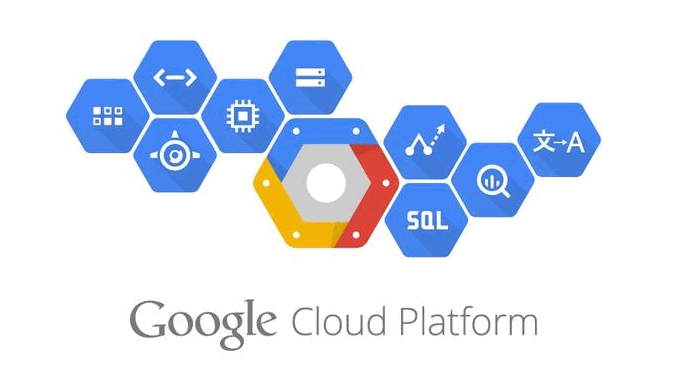
For more articles about VPS hosting and website building, you can also read:
- Summary list of free DNS domain name resolution services at home and abroad - Find more free DNS domain name resolution
- Summary of VPS hosting providers and computer rooms connected to CN2 lines - reference manual for identifying genuine and fake CN2 line hosts
- Japan Xrea free space application and use - excellent and stable free host 1GB space free SSL
PS: Updated on June 26, 2018, If you don’t want to use foreign DNS services, and don’t like the various functional restrictions of DNSPOD, you can try JD Cloud’s DNS domain name resolution service: JD Cloud DNS free domain name resolution -Supports line regional subdivision and can add CAA analysis records.
1. Google cloud DNS application
Official website:
- HTTPS://cloud.Google.com/DNS/
To use GCP DNS, you need:
Normal Internet connection (basic skills)
A VISA or Mastercard credit card that supports U.S. dollar payments (this may be the only threshold), of course, you can also find someone to pay on your behalf
A Google account
Before using GCP, there are some concepts about GCP platform fees that need to be understood.
project: project is the organizational unit of resources (compute, storage, network, etc.) on GCP. Similar to the concept we usually understand. To use all resources on GCP, you need to set up at least one project before working in that project. The project was established to allow developers to better manage resources for different applications. For example, applications that require a large amount of CPU and storage-based applications should be managed in different projects. Of course, there is no hard and fast rule on the number of applications in a project. This is just for the convenience of user management.
Settlement account: This is the organizational unit for charges on GCP. Similar to projects, it is only for management convenience. Its operation method is somewhat similar to that of projects, except that it manages payment-related functions. A bit like when we shop online, we can use different Alipay accounts to pay. However, only credit card binding is supported in the settlement account.
Enable Billing: Enable Billing is the process of associating a project with an available billing account. In other words, when a project is established, the payment function is not enabled by default, which can prevent unexpected expenses; accordingly, if billing is not enabled, the project can only use free resources, and many advanced functions will be disabled. A project can be associated with a billing account, and a billing account can be associated with multiple projects - if you need to.
First open the GCP website and log in to your Google account. If you are a new user, you can also click the "Try it free" button to get a free credit of $300 within 1 year and some other permanent free resources. I won’t go into details here.

After logging in to GCP, follow the steps below to enter the new project page.
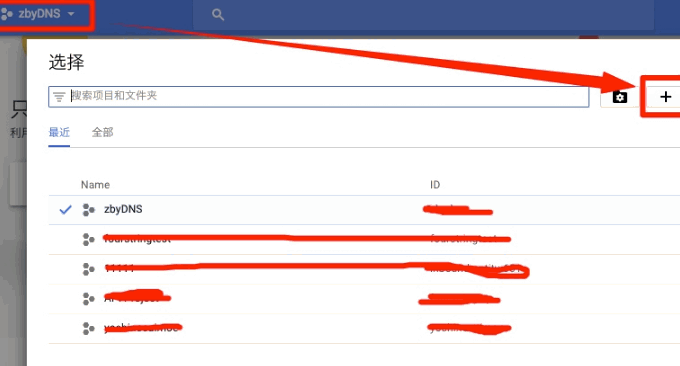
The project ID is the unique identifier on the entire GCP platform. If you use a project name that no one has ever used, the ID defaults to the same as the name. Otherwise, you will get a random ID as shown above. You can click Modify to select the required ID. After clicking Create, the notification bar in the upper right corner will start to rotate. This indicates that our project is being created. Once created successfully, a new message will be displayed here.

Click this message to enter the project management home page. (Click to enlarge)
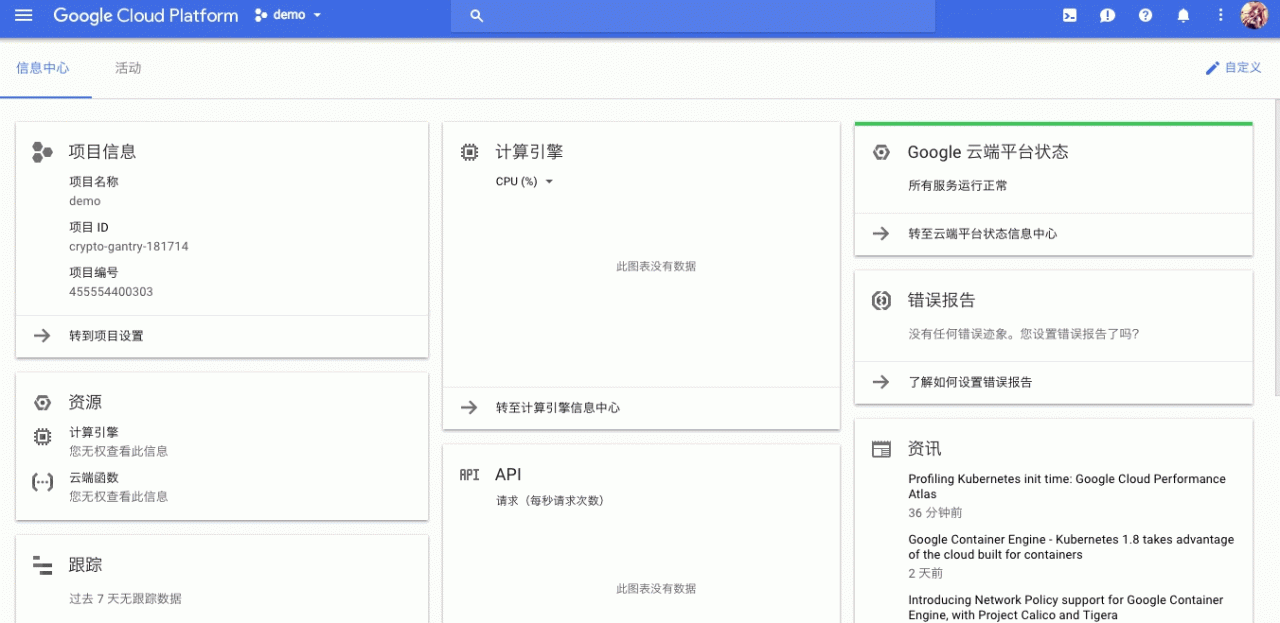
In order to use Google Cloud DNS, we need to enable billing for the project first. Click the navigation bar in the upper left corner and select "Billing":

If you already have a settlement account, you can directly click "Associate Settlement Account" to select the items that need to be associated. If not, click "Manage Billing Account" and create a new one:

In the next step in the picture above, you need to fill in some relevant information, and it is best to fill it in truthfully. Note that the type column is changed to "Personal": fill in the credit card information in the "Payment Method" field.

After clicking "Submit and enable settlement", the project will be automatically associated with the settlement account. (Why? Because we have been operating in new projects). Note that in order to verify the validity of the card, $1 will be automatically charged to the card. Based on my experience, the $1 will be refunded within a short time.
2. Use of Google cloud DNS
Google Cloud DNS cannot be used directly after enabling billing. We need to enable the API first. After entering the API interface, select Cloud DNS API.

If you don't have a credential yet (equivalent to API KEY, but using a different method), you need to create a new credential by clicking on the third key-shaped icon on the left side of the picture above. Operation as shown below:
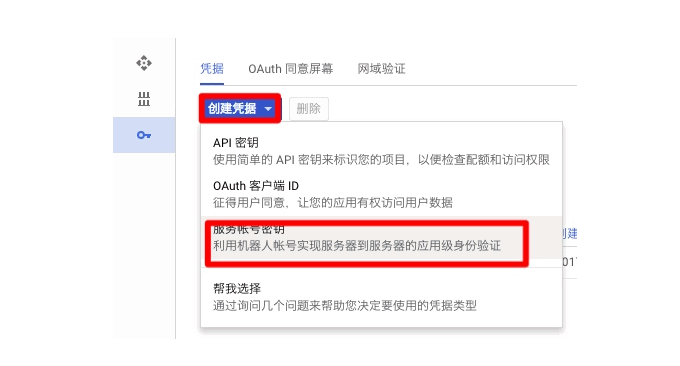
Since we just want to use the DNS function and do not need too much permission control, we can directly select Project-Owner for "role". As the literal meaning indicates, he has the highest permissions in the project. The key type defaults to JSON. This is designed for automated script use and the file needs to be saved. Of course, if you're just using DNS, you probably won't need it. Operation as shown below:
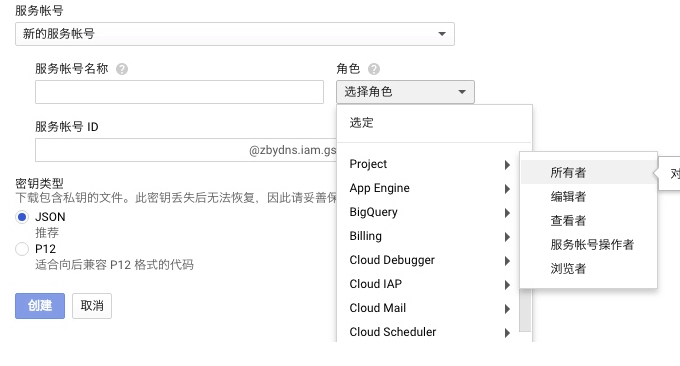
After that you can enable the Google Cloud DNS API. After the activation is completed, click the left menu-Network Services-Cloud DNS to start using DNS, as shown in the figure:

Among them, the "region name" can be configured arbitrarily, and the "DNS name" is the domain name you want to use Cloud DNS. If the domain name is already hosted by a user on Google Cloud DNS, it cannot be created again (except for domain names within the project, for example, I can create zby.io's related Zone multiple times)
After that, it is a routine step to change the DNS server. Just go to the domain name registrar to modify the NS server. The NS server of GCP DNS can be seen in the figure below:

As shown in the figure above, it must be configured to fully use four groups of NS servers to obtain 100% SLA guarantee. Mixed NS servers or using only 3 groups or less are not guaranteed.
Google cloud DNS adds DNS resolution records. Google Cloud DNS supports * resolution, but the @ resolution we are used to does not need to fill in @ here, just leave it blank, as shown below:
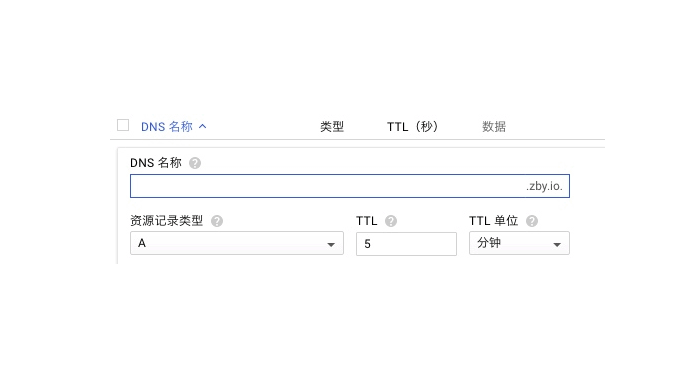
Google Cloud DNS will provide sample data when adding records. For certain options of specific records, there may not be special input boxes like domestic DNS manufacturers. Instead, the corresponding values are entered according to the format. For example, when adding an MX record, CloudXNS will specifically display a "Priority" box, but the format used by GCP DNS is "Priority Target".

Google Cloud DNS is organized into a "record set". For some specific records, such as A CNAME, it is supported to add multiple records for a subdomain at the same time.
3. Google cloud DNS effect
This is the content added after editing by wzfou.com. The biggest worry when using Google cloud DNS is probably that the DNS server will be QQ. The following is the current NS server of Google cloud DNS.
NS-CLOUD-A1.GOOGLEDOMAINS.COM
NS-CLOUD-A2.GOOGLEDOMAINS.COM
NS-CLOUD-A3.GOOGLEDOMAINS.COM
NS-CLOUD-A4.GOOGLEDOMAINS.COM
Among them, the first one has failed to ping, and the other three have pinged normally. This is the DNS resolution response time using Google cloud DNS. From the chart, it can be seen that the response in various parts of the country is normal. (Click to enlarge)

This is the resolution response time using DNSPOD free DNS resolution service. By comparing these two charts, we can find that the domain name resolution response times of Google cloud DNS and DNSPOD free version are similar. (Click to enlarge)

This is a DNS monitoring diagram using Google cloud DNS. (Click to enlarge)
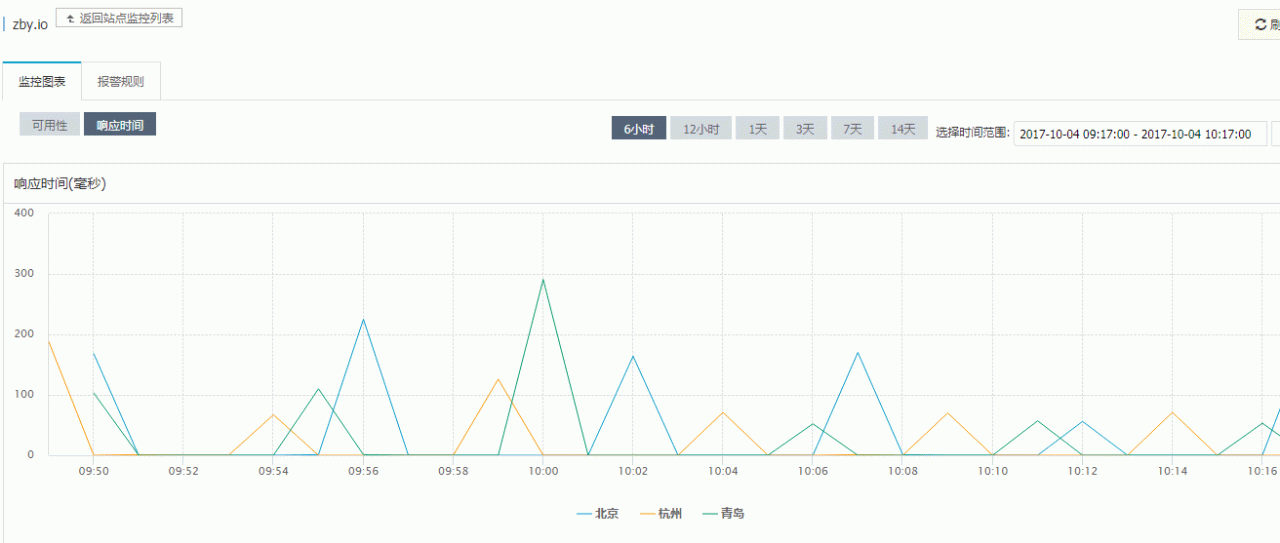
This is the DNS monitoring chart of DNSPOD free DNS resolution. By comparison, we can find that the resolution time of Google cloud DNS fluctuates in a larger range, but it is basically within the acceptable range.

4. Summary
Judging from the current experience, Google Cloud DNS is quite satisfactory. The only disadvantage may be that it does not support line-by-zone resolution like CloudXNS or DNSPOD, but uses Anycast instead. If you need this feature, another one worth considering is Amazon Route53, which is also very affordable. One Zone+1 million parses only costs $0.8 per month.
Google cloud DNS currently has multiple sets of NS servers, so domestic resolution is normal and there is no need to worry about being Q'ed. Compared with domestic NS servers such as DNSPOD, the resolution response time may be slower, but from a global perspective, the DNS resolution of Google cloud DNS is still very advantageous. For domestic users, we can set the TTL to be longer. Some, help speed up parsing.
