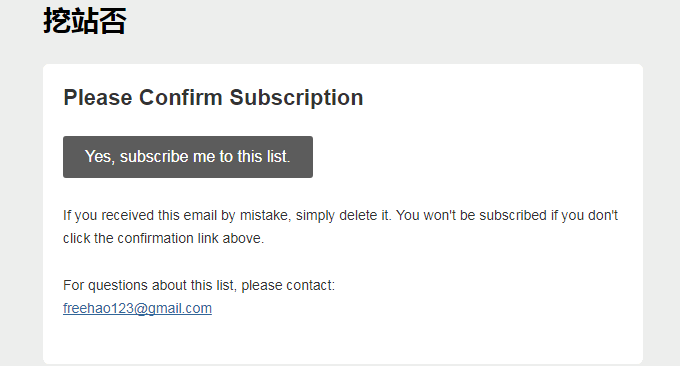
MailChimp is an American platform that specializes in providing email marketing services. It was founded in 2001 and has become the first choice for companies to send emails in large quantities. It is said that 10 billion emails are sent from MailChimp every month. Ranked 7th in Forbes Cloud 100 (Forbes) in 2016.
MailChimp is able to achieve such a large scale. In addition to having a certain relationship with MailChimp's good services, MailChimp also provides users with free email sending services. They can send 12,000 emails per month and each account can add 2,000. users, and also provides APIs for developers to develop and use.
MailChimp can meet the needs of large-volume email sending services. It also provides various email templates such as advertising emails, user welcome emails, and notification emails. Users can track the sending status of emails, unsubscribe data, and improvement suggestions. It can be said that the function is very powerful. Today I will share with you how to apply for MailChimp.

In addition, many people know that Tencent used to have a QQ mailbox list, which was used by many people for RSS email subscriptions. However, application and use have now been stopped. MailChimp has a function called RSS email subscription, which we can integrate into WordPress to facilitate collecting user subscriptions and sending RSS updates.
For more articles about website operations and servers, you can read:
- Server virtualization panel SolusVM installation and use - supports new management of OpenVZ, KVM and Xen VPS
- Goodbye - that 8-year tribal journey, hello - the unknown persistence is about to begin: dig the site?
PS: Updated on September 3, 2017, In addition to using email notifications for WordPress comment replies, you can also integrate WeChat to implement WeChat reminders. Method reference: WordPress comment WeChat notifications and email reminders-Server sauce and third-party SMTP Send a letter.
PS: Updated on September 1, 2019, Friends who don’t want to bother with Baidu and Google custom searches can try this excellent third-party on-site search engine: Use Algolia to add real-time on-site search function to WordPress-Search Higher quality and more accurate content
1. MailChimp application and use
First go to the MailChimp official website to register a MailChimp account. Official homepage: https://mailchimp.com/

Add custom domain name and verify. Although MailChimp does not need to use its own domain name to send emails, in order to ensure that the email is not judged as spam, it is recommended to add your own domain name and pass the verification. First find domain name verification in settings.

Then click Add Domain Name.

Then enter your domain name email address. This step requires that you already have an email address with a domain name suffix to receive emails from MailChimp.

This is the domain name mailbox I created using Tencent Enterprise Mailbox, and I received a verification email from MailChimp.

Enter the verification code in the email, and then you can see that MailChimp requires CNAME and TXT records for the domain name.

Go to the domain name DNS management office, add CNAME and TXT records, and complete verification.

2. MailChimp user list
First go to MailChimp, click Lists, and add a new list.

After the list is added, the next step is to design the form for the list, mainly the application form, email notification and confirmation page templates. Click on "General Forms" in Settings (click to enlarge).

MailChimp's forms are divided into three categories: subscription, unsubscription, and file modification. Each item has detailed and detailed forms that can be customized.

Mainly including text size, color, layout, etc.

In addition, MailChimp’s translation option can provide automatic translation capabilities. However, according to my test, the translation is not very accurate, so it is better to modify it manually.

3. MailChimp email tasks
In MailChimp’s Campaigns, you can add email tasks. MailChimp has provided a lot of email tasks here. You only need to click step by step to create them, such as user welcome emails, product promotion emails, information notification emails, etc.

Of course, the RSS email subscription notification that this article is about to talk about is also in MailChimp’s Campaigns. You can enter RSS to get it.

First give the MailChimp email task a name.

Then add the RSS address and the time to send it.

A list of users who have chosen to receive this email notification.

This step will set the title, sender, and sending address of the email, as well as set up email tracking and other information.

4. MailChimp sets email content
You can set the MailChimp email content uniformly in the MailChimp template, or you can design one when creating an email task. Just like adding the RSS email subscription task above, you can select an email content section from the template and modify it according to your needs. (Click to enlarge)

If you are setting up an RSS subscription, remember to drag the two contents, RSS Header and RSS Items, otherwise your RSS subscription email will have no content.

After the design is completed, it is recommended to click the preview mode in the upper right corner of the page to check the effect of your email before publishing.

This is the effect of the RSS update subscription email I sent using MailChimp to build an RSS subscription platform. (Click to enlarge)

5. WordPress integrates MailChimp
WordPress only requires one plug-in to integrate MailChimp: MailChimp for WordPress. You can download and install it from the WP plug-in official website. After MailChimp for WordPress is installed, first go to the backend to add the API, and the connection is successful.

Then you can set the table style, prompt information and set the list categories for subscribed users.

MailChimp for WordPress has widgets. You can add widgets to the sidebar directly in the background, and the final display effect will be like this.

After the user submits their subscription, they will receive a confirmation email.

6. Summary
MailChimp account banned. MailChimp seems to like to ban accounts. I just created the MailChimp RSS subscription and before I sent a few emails, I received a ban from MailChimp. Moreover, there has been no response to the application for unblocking. I hope this will attract everyone's attention.
MailChimp spam. After my own testing, the arrival rate of emails sent by MailChimp is still quite high. It can be received by domestic QQ mailboxes, NetEase mailboxes, and foreign Gmails. However, MailChimp will forcefully add an advertising link at the end of the email. Below, this will cause the email to be judged as spam.
