
RaySync is a very large file transfer acceleration service developed by Shenzhen Yunyu Technology. It is designed to provide big data transfer services for large and medium-sized companies such as Huawei. RaySync's TCP-based transmission is reliable. You only need to install the RaySync cloud server and local client at the same time to achieve high-speed transmission services. I tested it with my own cheap American VPS host ChangeIP and found that the speed-up effect is very obvious.
ChangeIP's American VPS host usually has upload and download speeds of tens to hundreds of KB/s. After using RaySync, the speed can reach more than 5MB/s, which basically fills up the bandwidth. If your server is located abroad and suffers from slow upload and download speeds of foreign VPS hosts, you can use RaySync as an acceleration tool.
At present, RaySync is just a file transfer acceleration FTP tool. If it is integrated with other applications, its application fields can be expanded. For example, RaySync is integrated into a WEB server, and RaySync is integrated with a network disk. Achieve downloading and sharing, etc. This article will share the installation and usage experience of RaySync.
 As well as website building tools, here are:
As well as website building tools, here are:
- Self-built CDN acceleration-Nginx reverse binding, cache acceleration, automatically update cache and obtain real IP
- Use Fikker to build your own CDN - supports HTTPS, page caching, real-time monitoring, traffic statistics, and CC attack prevention
- OneDrive turns into an external network disk - Aria2+Aria2Ng+OneIndex automatically uploads to OneDrive
1. RaySync Raysync Cloud Installation and Deployment
website:
RaySync supports Linux and Windows. Here we take Linux as an example. The installation method is as follows:
wget https://raysync-dl.oss-cn-shenzhen.aliyuncs.com/RaySync_FTP-3.0.1.8-3725_Free-linux_64.tar.gz
tar zxvf RaySync_FTP-3.0.1.8-3725_Free-linux_64.tar.gz
cd RaySync
./start.sh The relevant documentation is as follows:
start.sh starts the Raysync transmission service
stop.sh stops the Raysync transmission service
status.sh Check the running status of Raysync service
RaysyncServer Raysync transmission service
log Raysync transmission service log file (generated after startup)
config Raysync transmission service configuration file (generated after startup)
RaysyncLicense Raysync offline authorization code activation tool
proxy raysync transmission acceleration service
dist raysync web service
httpscert https certificate
tlscert ftps certificate
monitor daemon
Execute ./start.sh to enable RaySync.
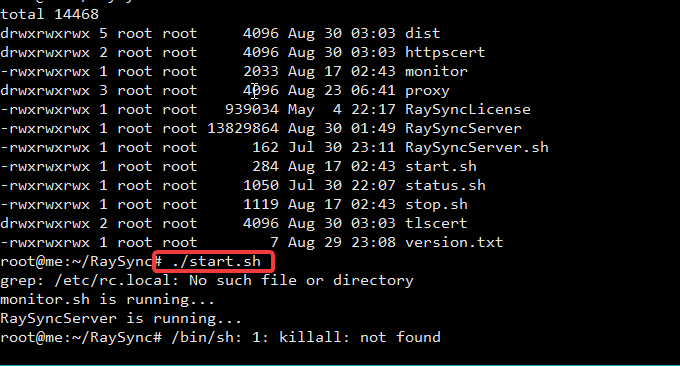
2. RaySync Cloud usage experience
2.1 Configure server firewall
If the server is deployed in a NAT gateway and only has an internal IP, you need to open the following three ports on the router NAT:
TCP:8090
TCP:2121
UDP:32001If the server has a firewall, the following three ports need to be opened:
Centos6
iptables -A INPUT -p tcp -m state --state NEW -m tcp --dport 8090 -j ACCEPT
iptables -A INPUT -p tcp -m state --state NEW -m tcp --dport 2121 -j ACCEPT
iptables -A INPUT -p udp -m state --state NEW -m udp --dport 32001 -j ACCEPT
/etc/init.d/iptables save //保存刚才的配置
/etc/init.d/iptables restart //重新启动iptables
Centos7
firewall-cmd --permanent --add-port=8090/tcp
firewall-cmd --permanent --add-port=2121/tcp
firewall-cmd --permanent --add-port=32001/udp
firewall-cmd --reload //重启防火墙
2.2 RaySync Administrator Operations
Open: http://xxx.xxx.xxx.xxx:8090/admin. After the first installation, the admin background management account is built-in. You can log in directly: Account: admin Password: 123456.
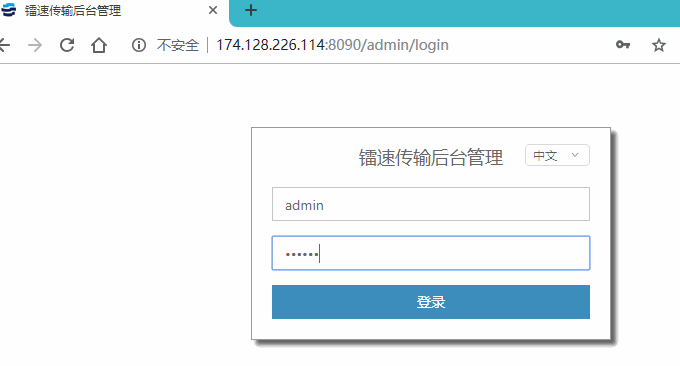
Then click Edit and enter your server's external IP address and authorization code. You only need to scan the authorization code and follow the WeChat official account, address: https://www.raysync.cn/linuxtutorial.html?id=11. (Click to enlarge)
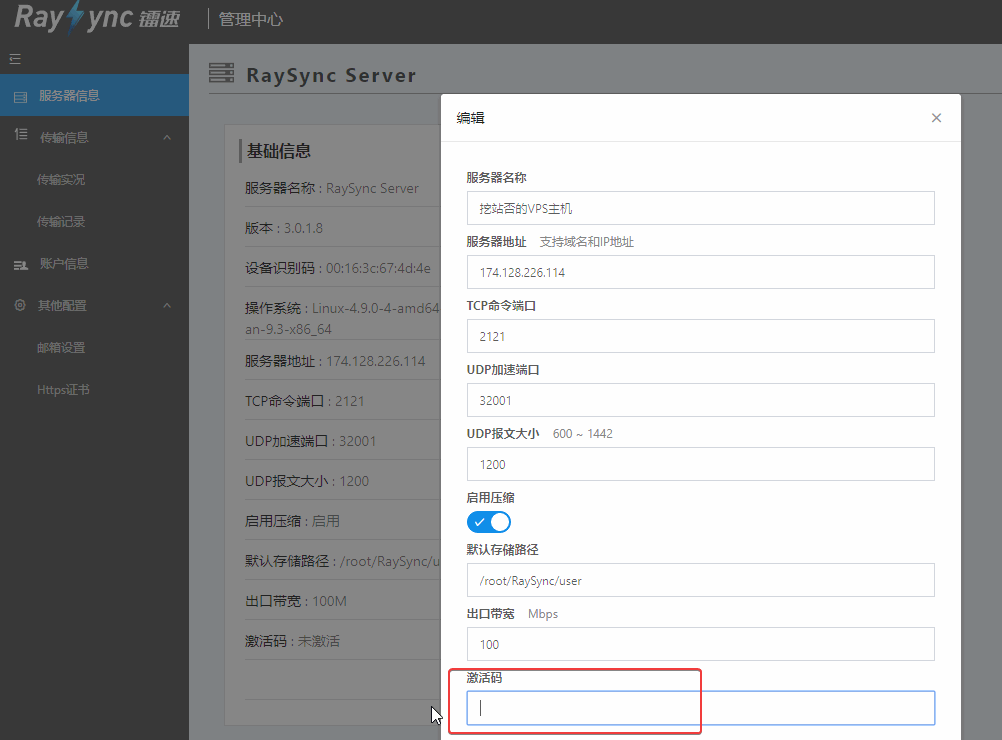
RaySync administrators can add users directly in the backend.
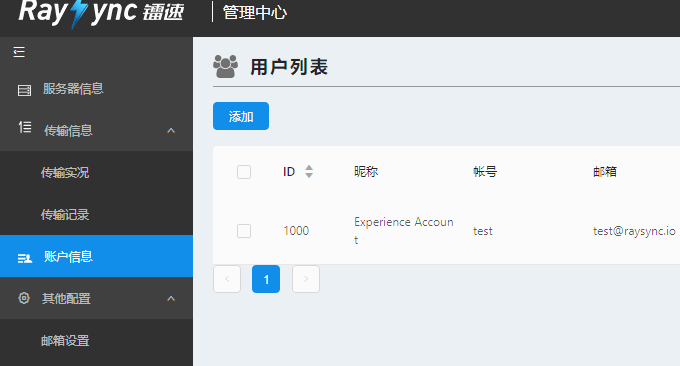
2.3 RaySync upload and download
The user login address is: http://xxx.xxx.xxx.xxx:8090. After the first installation of Raysync, the test experience account is built-in by default. You can log in directly: Account: test Password: 123456. You can also log in using the account created above.

This is the RaySync upload and download operation interface. Click to create a new folder or upload a file.
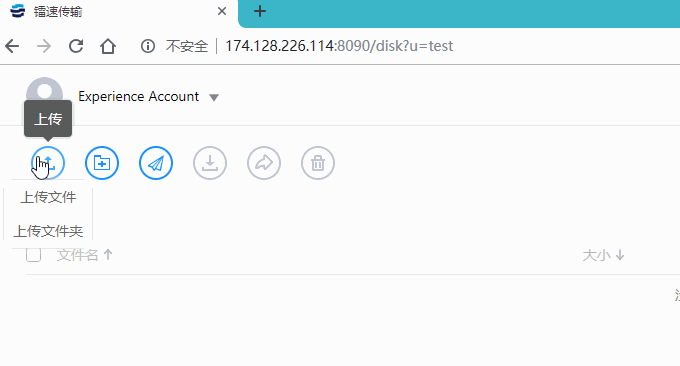
When you enter the RaySync upload and download interface for the first time, you will be prompted to install the RaySync client on the local telecommunications company. After installation, RaySync will start running by default.
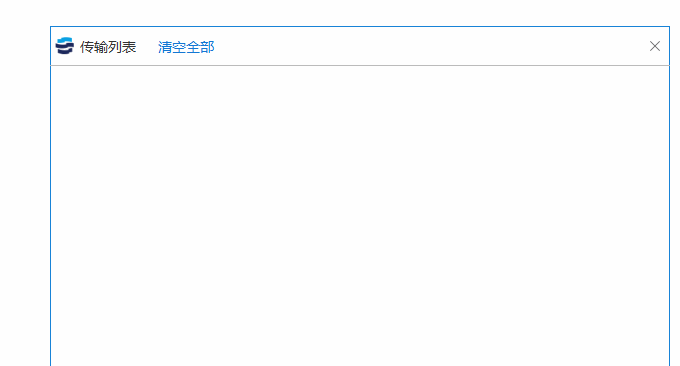
Files uploaded by RaySync are placed in the root directory by default, and you can also customize the storage path yourself.

2.4 RaySync file sharing
RaySync supports file sharing. You can share the files you want to share on the RaySync upload and download page.
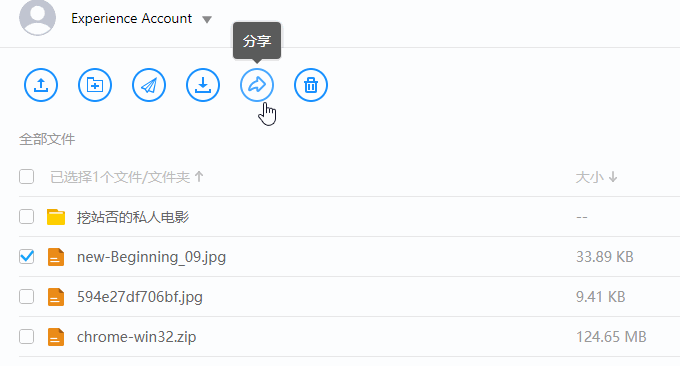
RaySync supports setting the validity period of shared files, whether to allow downloading, and setting passwords.
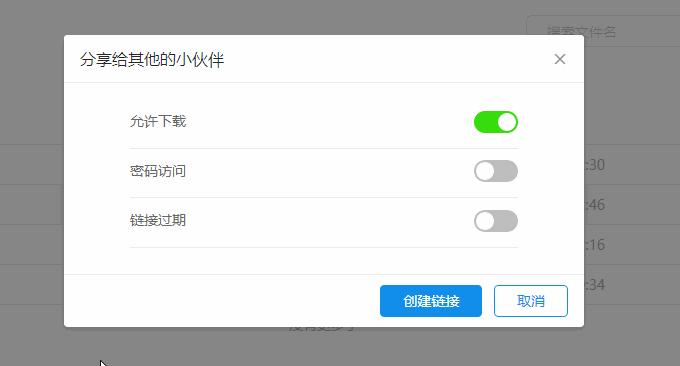
If a password is set, you will be prompted to enter the password when accessing.
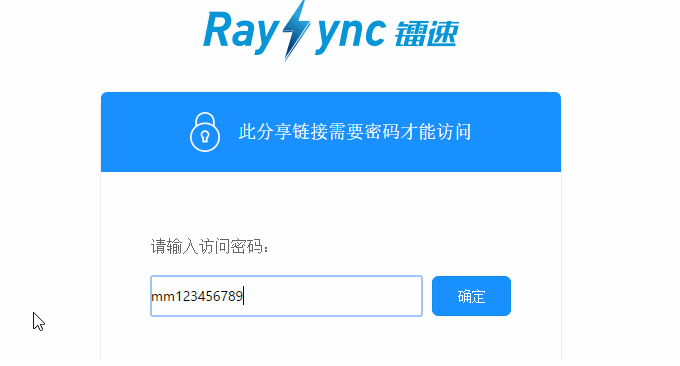
3. RaySync cloud acceleration effect
Taking my cheap VPS host ChangeIP in the United States as an example, the speed of using SFTP to directly upload files to the VPS server is generally about 100KB/s.
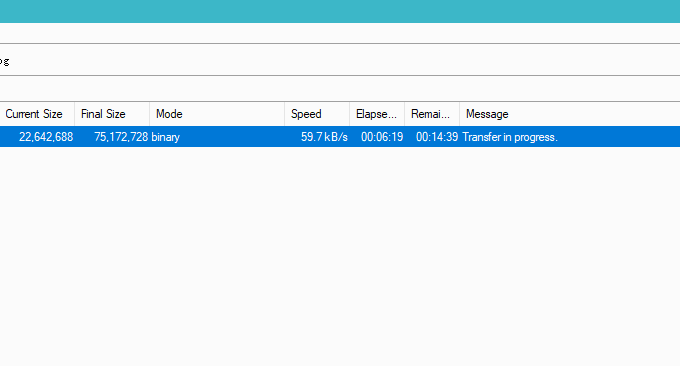
If you use SFTP to download files to a local computer (telecom), the speed will remain around 600KB/s. (PS: US VPS with non-CN2 lines are basically at this speed. CN2 lines can generally reach MB/s or more. See: CN2 GIA VPS host collection and summary.)
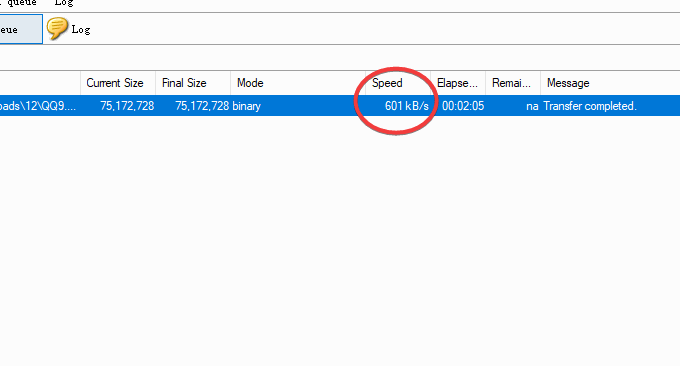
After using RaySync, the upload speed reached more than 5MB/s.
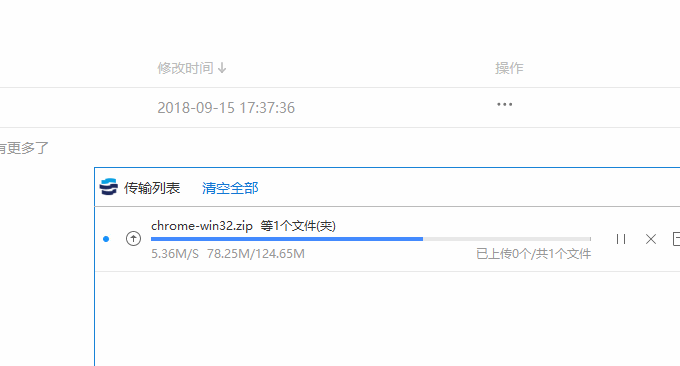
The download speed has also reached more than 6MB/s, which basically fills up the local bandwidth, and the acceleration effect is obvious.

4. RaySync Raysync cloud application examples
The acceleration effect of RaySync is indeed very good, but unfortunately it is only limited to upload and download acceleration. More applications need to be integrated by ourselves.
4.1 Integrate file manager to create download center
RaySync has very fast upload and download speeds. We can use it as an FTP upload tool and integrate the following directory programs to create a high-speed download center.
- Comparison of three excellent online file managers (directory list) - Directory Lister, h5ai and FileRun
- Ready-to-use out of the box - simple and practical ImgURL photo album program and Zdir directory listing program (file manager)

4.2 Integrate network disk storage to create an audio and video center
There are many network disk storage programs that can facilitate us to share audio and video files. If you use a foreign VPS, uploading these audio and video files is also a problem. With RaySync, you can speed up uploading and downloading.
- Plex Perfect Personal Video Cloud Disk Building Tutorial-Plex Media Server Installation and Usage Methods
- Use Pydio to build free private cloud storage-multi-terminal automatic synchronization can play music videos online
- Self-built Nextcloud audio and video center: Aria2 offline download + PotPlayer and Kodi local viewing
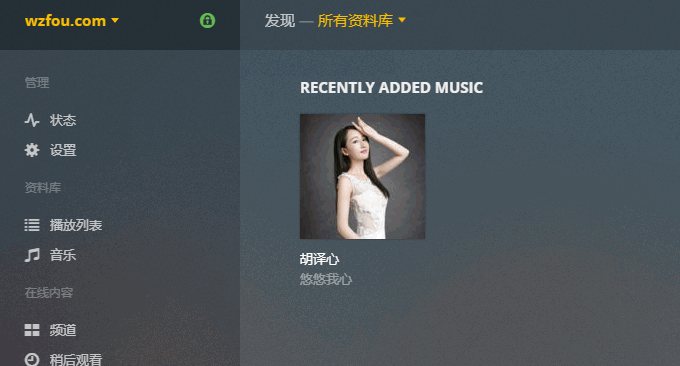
4.3 Integrate server resources to create high-speed transmission channels
If there are multiple servers, you may often encounter the problem of transmitting data between different servers. RaySync can be used to accelerate data transmission from foreign VPS hosts to China and reduce waiting time. Of course, mutual transmission between foreign VPS can be used directly, because the bandwidth between foreign VPS is very sufficient.
- Three command tools Rsync, SCP, and Tar-quick solution to VPS remote website relocation and data synchronization

5. Summary
Judging from the test results, the acceleration effect of RaySync is still very obvious, especially for accelerating the upload and download speed of foreign VPS hosts. It is more suitable for users who often need to upload and download files from foreign servers. It can also be used as FTP. Accelerate upload tools.
The shortcomings of RaySync are also obvious. It has a single function. The free version supports connecting to 3 clients at the same time. The maximum bandwidth of the license can only be activated 50M, and the maximum number of concurrent transmissions is only 5. Basically, there is nothing for personal use, but enterprise and multi-user use require payment.
