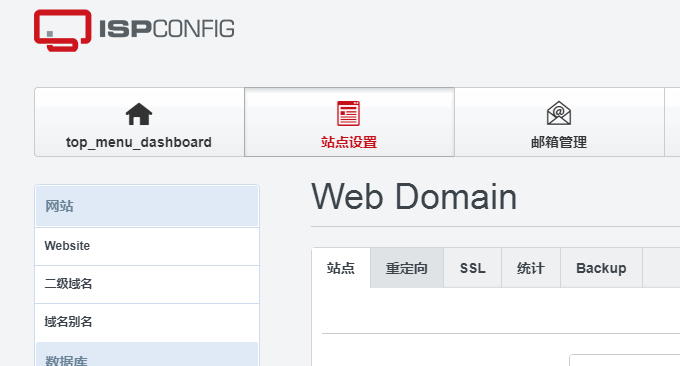
There are many VPS host control panels, but there are only a few that can truly achieve multi-user management, DNS resolution system and domain name mailbox. A few days ago, I shared the VestaCP installation and use tutorial and the VestaCP and WHMCS integration tutorial. Many people Start to know the power of VestaCP control panel, which is the best alternative to Cpanel.
Compared with VestaCP, the ISPConfig I want to share this time is both the leader in VPS server control panels. VestaCP supports creating websites online, binding domain names, managing MySQL, setting scheduled backups, etc. It also has multi-user management and hosting package settings. It can be well integrated with WHMCS to automatically activate virtual hosts.
The biggest problem with integrating ISPConfig with WHMCS is that the official has not developed a WHMCS interface plug-in. Instead, ISPConfig enthusiasts have developed a WHMCS Module for ISPConfig. Although it has not been updated for a long time, after my test, I found that the integration of ISPConfig and WHMCS still works. usable.
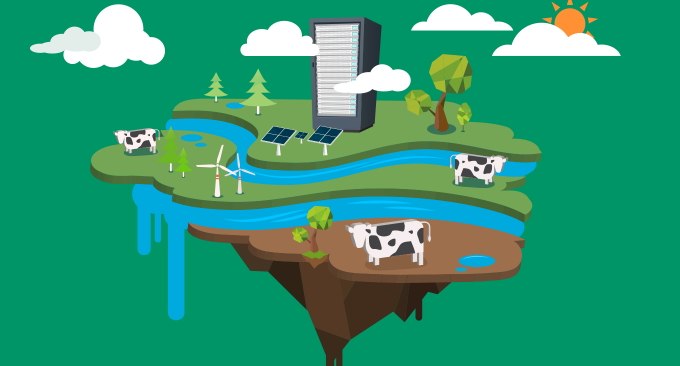
There are many tutorials on integrating WHMCS with major server panels. You can take a look:
- WHMCS integrates Vultr to automatically activate VPS host method - realize VPS distribution on WHMCS
- VestaCP and WHMCS integration tutorial - realize self-service activation of virtual host and sales of host space products
- Server virtualization panel SolusVM installation and use - supports new management of OpenVZ, KVM and Xen VPS
1. Preparations before integration
Be familiar with WHMCS operation. WHMCS is a paid financial management system. WHMCS also has a lot of plug-ins and interfaces for use. Installation method: WHMCS installation and usage tutorial-WHMCS email sending and customizing WHMCS template theme method.
ISPConfig is installed and run. Regarding the installation method of ISPConfig, you can read the tutorial I wrote before: ISPConfig 3.1 Installation and use of excellent VPS host control panel - DNS domain name resolution and SSL automatic deployment.
Install WHMCS Module for ISPConfig. Official website: http://www.github.com/cwispy/ispcfg3, backup: https://github.com/freehao123/ispcfg3, create a new ispcfg3 folder in modules/servers/, and put ispcfg3.php in in.
2. ISPConfig related configurations
Add a remote user to the system settings of ISPConfig and grant all permissions to the user.
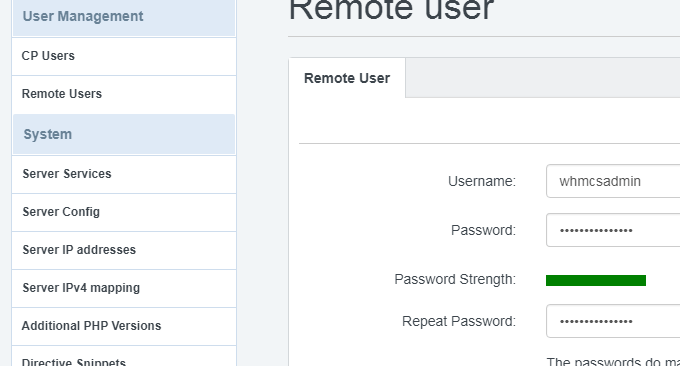
Then go to the user management interface of ISPConfig and add a template.
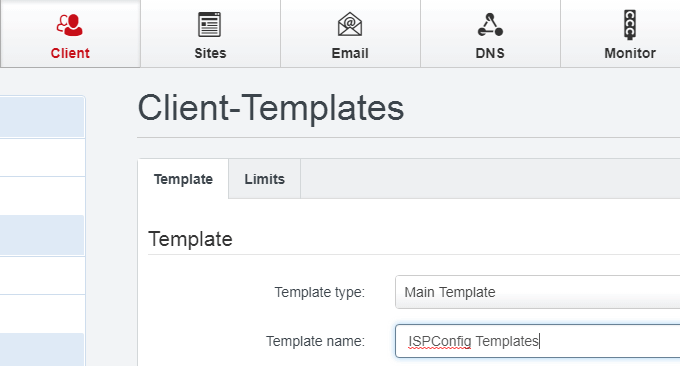
3. WHMCS integration steps
Add server. Add a server in WHMCS settings and fill in your server IP address and domain name address.

At the bottom of adding a server, select the ISPConfig interface, and leave the others blank.

If there are multiple servers, you can create a new group and add the server just set as the ISPConfig interface to this group.
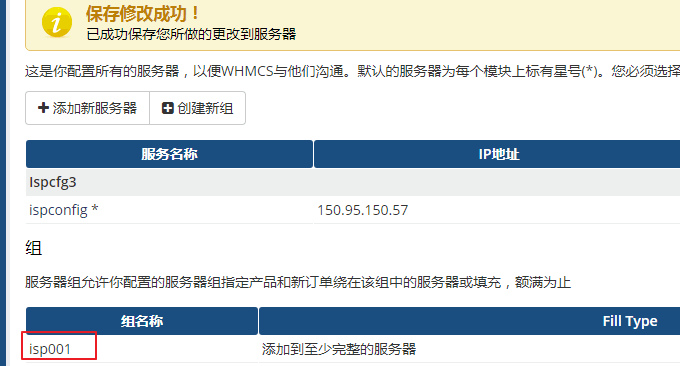
Add product. Add products to WHMCS settings. The product group is virtual host.
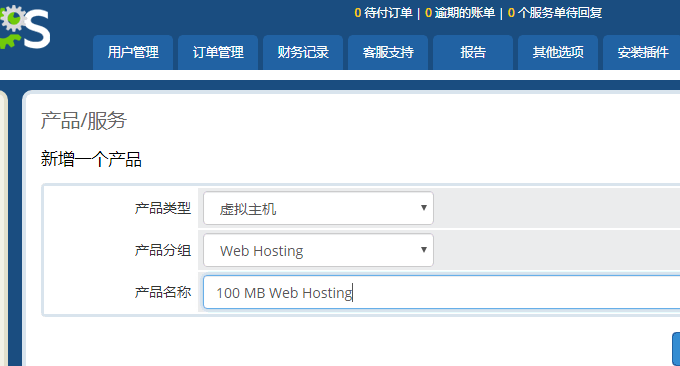
You can create a new product in the virtual host and fill in the basic information of the space, including configuration, pricing, interface settings, etc.
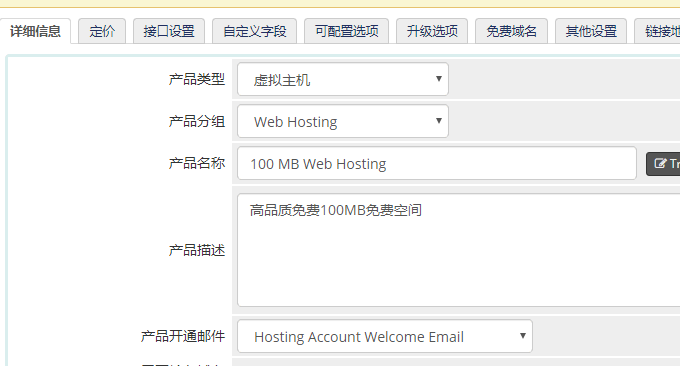
Select ISPConfig in the interface settings. Please see the figure below for the relevant settings of the interface. Except for the IP, domain name, user name, etc., you can fill in the others accordingly. (Click to enlarge)
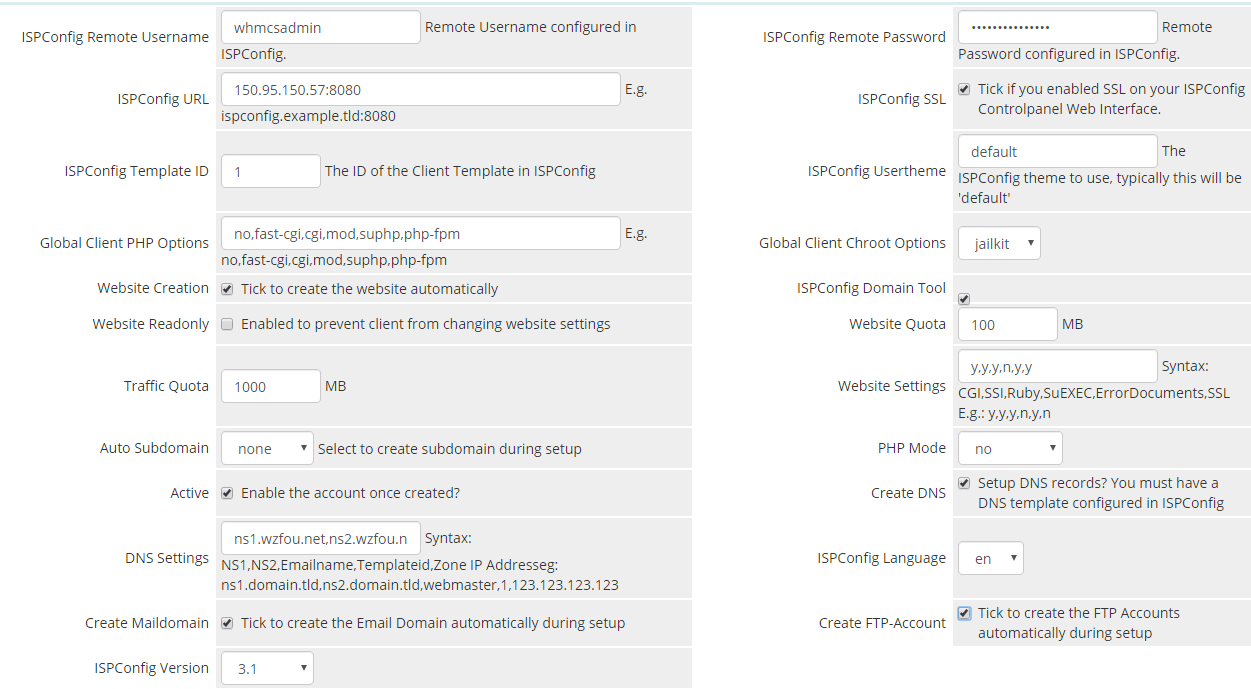
4. Effects of ISPConfig and WHMCS
After the integration of ISPConfig and WHMCS is completed, you can open the sales page of WHMCS and click on the virtual host.

Go to the virtual hosting checkout page.
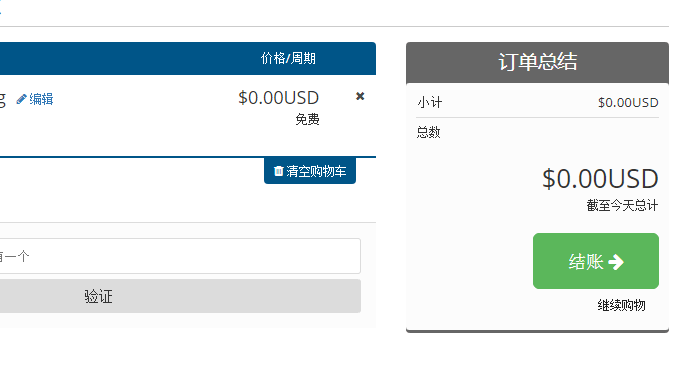
After submitting the order, according to the product purchase activation policy you set in the product interface, if the activation is manually reviewed by the administrator, you can click to activate it in the WHMCS background.

The user receives the space activation email from WHMCS.
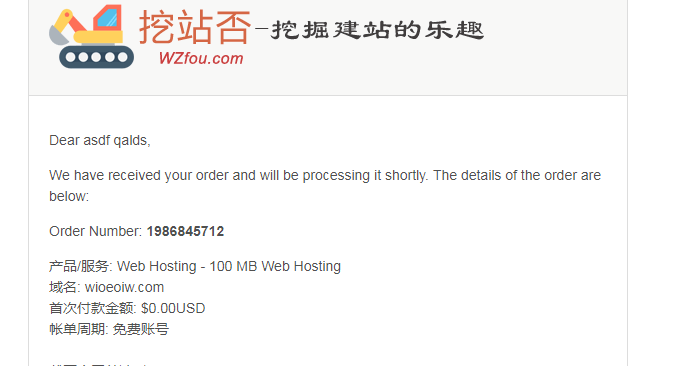
You can see the virtual host product activation in WHMCS.
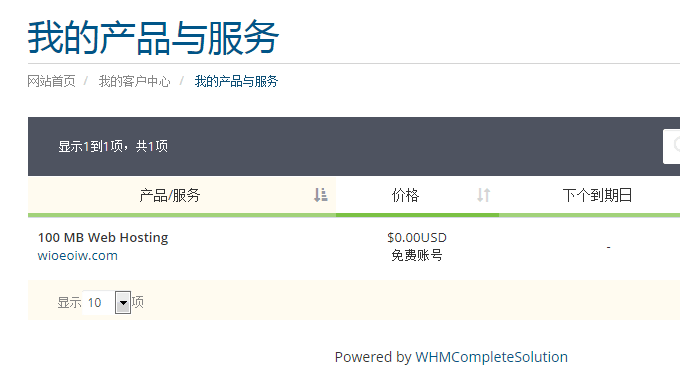
Finally, the user can manage the space by logging in to ISPConfig.

5. Summary
ISPConfig virtual host activation failed. During my testing, the most common error was the error prompt during the host activation process: SOAP Error: customer_no_error_unique<br />. The solution is to carefully check the URL address, domain name, IP, etc. set in the interface.
After ISPConfig is integrated with WHMCS, accounts can be managed accordingly in WHMCS. However, since the ISPConfig official website has developed a set of financial management software to replace WHMCS, and the WHMCS Module for ISPConfig has not been updated for a long time, I don’t know if it can be used in the future. Normal use.
