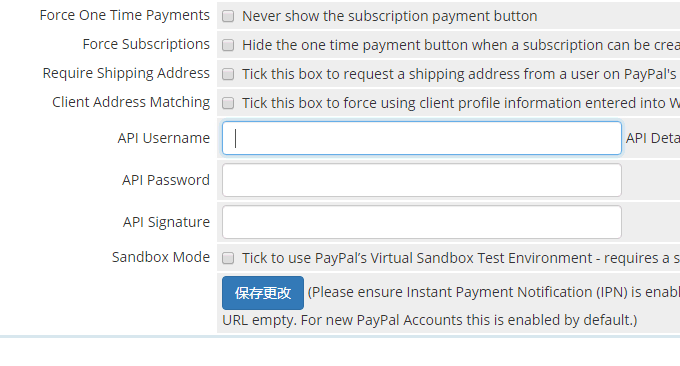
I believe everyone has used WHMCS. Foreign host providers basically use WHMCS to manage the sales of host domain names, and WHMCS authorization is not expensive. It can be used with various panels such as VPS, independent servers, domain names, and virtual hosts. Easy to integrate, as long as you want to enter the IDC industry, WHMCS is essential.
WHMCS supports Chinese. If the default theme template does not look good, you can also modify the template yourself. WHMCS comes with a rich set of email templates. You only need to add relevant email parameters and put them in the email content. Other CSS and other styles can be customized. In addition, WHMCS can also be connected to Alipay, Paypal and other interfaces.
Judging from my personal usage, WHMCS installation has quite high requirements for PHP installation. First of all, Ioncube is required, and PHP 7.1 and above does not have Ioncube, so it is best to choose PHP 5.6 for installation. The second is the requirement for write permissions on the file directory. This will be automatically detected during the installation process. Only modifications that meet the requirements can be entered into the installation.

WHMCS can be used in many places. Some free VPS panels such as Vestacp, ISPConfig, etc. have developed WHMCS interfaces. These contents will be explained in detail for novice friends in future articles. There are more website building servers and website building tools. You can try:
- Server virtualization panel SolusVM installation and use - supports new management of OpenVZ, KVM and Xen VPS
- Japanese VPS host: ConoHa Japanese VPS host experience - Tokyo computer room speed is average Alipay payment
- Use the MailPoet Newsletters plug-in to build RSS email subscriptions for WordPress and support SMTP
1. WHMCS installation method
First, go to the official website: https://www.whmcs.com/, register an account and purchase a license. The cheapest price is US$16 a month. If you just want to test and learn, you can also search online and download the special version, but remember not to use it for production to avoid backdoors.
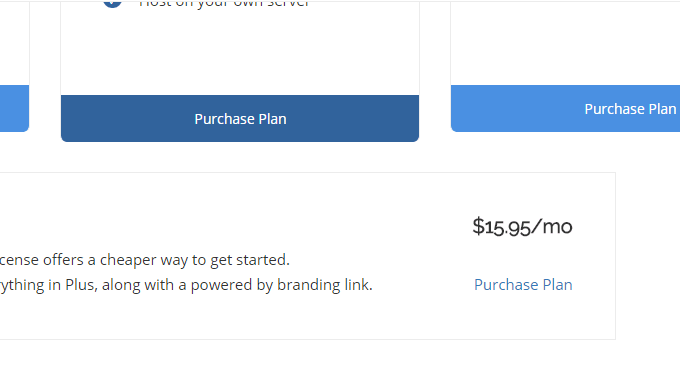
After the payment is successful, enter the product center of WHMCS and you can see that the authorization is available.
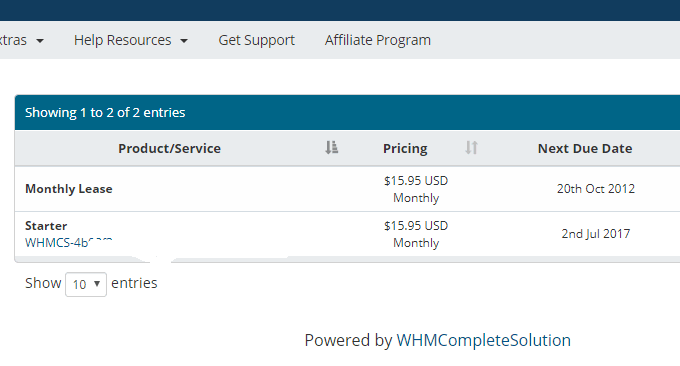
Click to download the latest version of WHMCS.
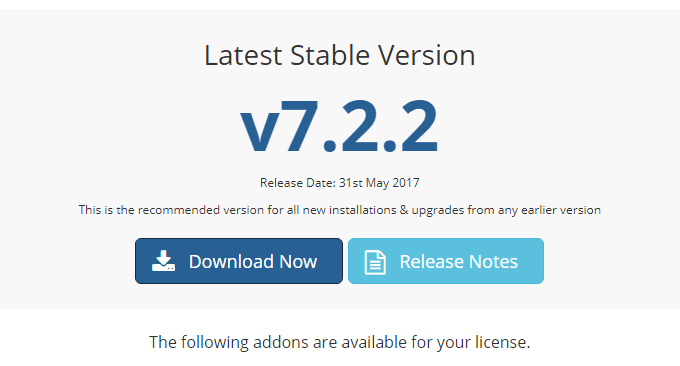
Unzip WHMCS and upload it to the root directory of your website, then open the URL to start the installation. If there is no configuration file, WHMCS will prompt you to modify it.
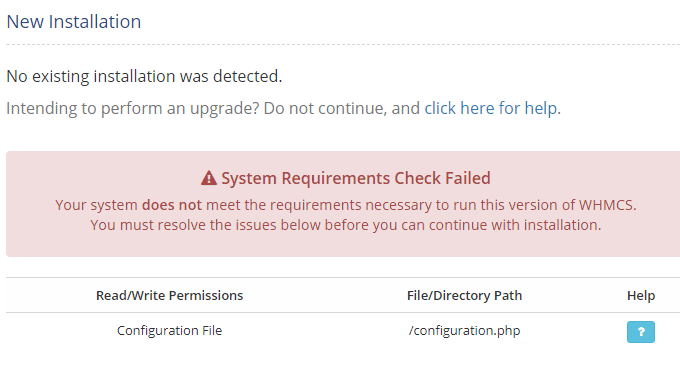
Enter the WHMCS directory and directly rename the sample file to the configuration file. The file is empty. You can also upload a configuration file with the same name yourself.

During the WHMCS installation process, you will be asked to enter the authorization code and fill in the MysqL database. It seems that MysqL 5.7 has some compatibility issues. It is recommended to use MysqL 5.6.
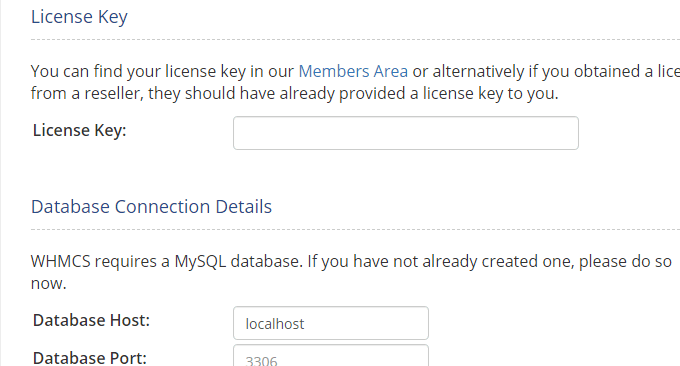
WHMCS installation success prompt.
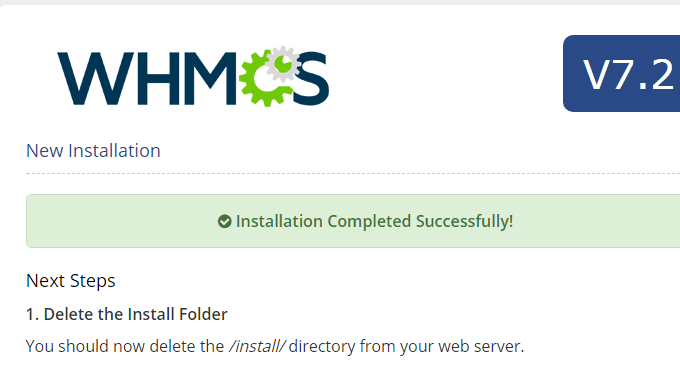
Remember to follow the prompts to delete the installation directory, modify directory permissions, set up scheduled tasks, etc. If it is a VPS, you can add the command in the following format, which means it will be executed every ten minutes.
*/10 * * * * php -q /data/wwwroot/wzfou.net/crons/cron.php2. Chinese translation of WHMCS
The currently installed WHMCS has its own front-end Chinese language pack, but the WHMCS back-end is still in English. You can download it directly at: https://www.ucblog.net/wzfou/WHMCS_6.2_cn.zip, which is suitable for 6.0 and above. Some parts are not completely Chinese.
Unzip WHMCS and upload the lang language file in the Admin directory to the corresponding directory of WHMCS.
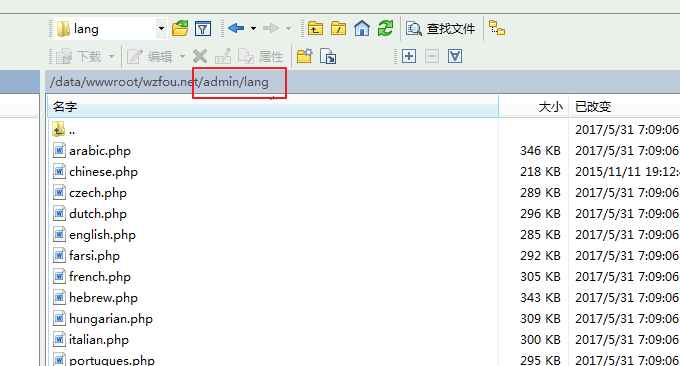
Log in to WHMCS, refresh it, and you can see that the WHMCS backend has been translated into Chinese (click to enlarge).
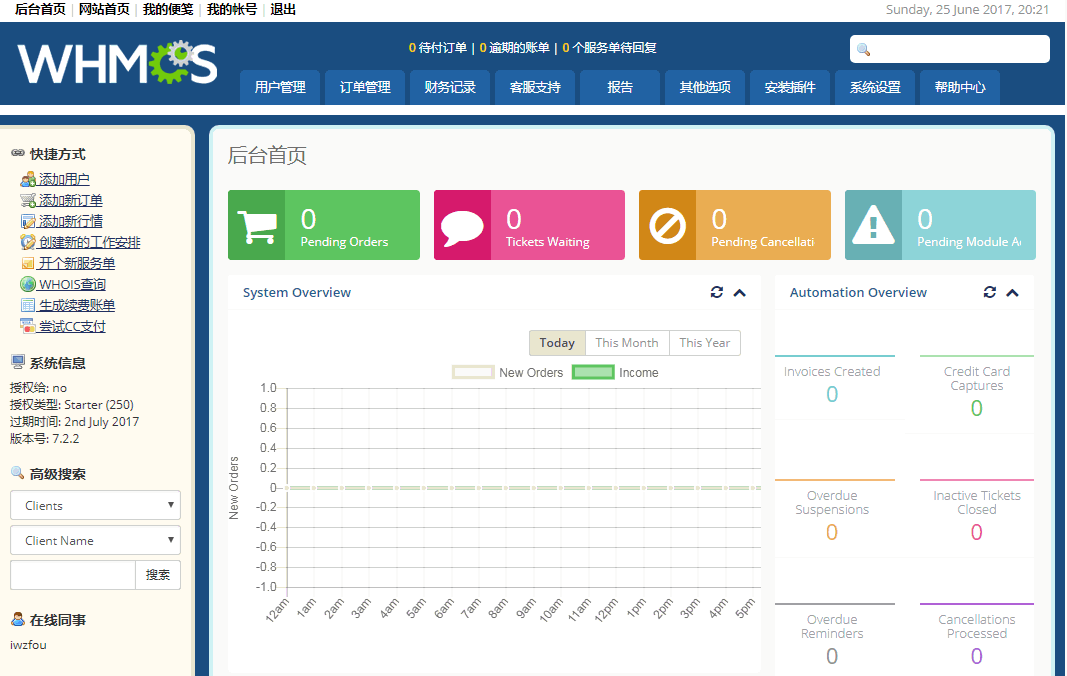
3. WHMCS basic settings
After logging in to WHMCS, the setup wizard will automatically pop up. You can also enter "Settings" and click on the setup wizard to perform basic setup operations on WHMCS. The first step is to set up basic information such as logo, email, and address.
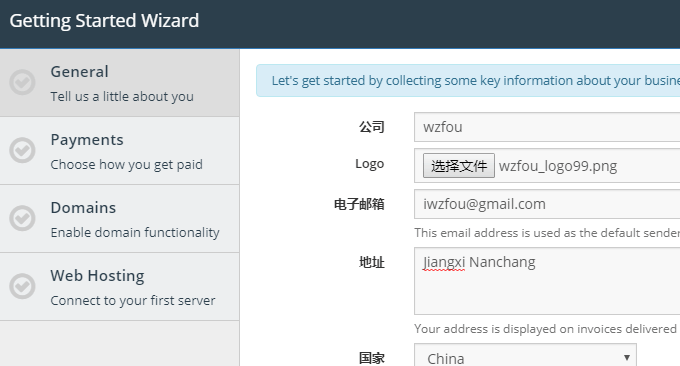
The second step is to open the payment gateway. The default Paypal has been configured for you. You only need to fill in your Paypal account number.
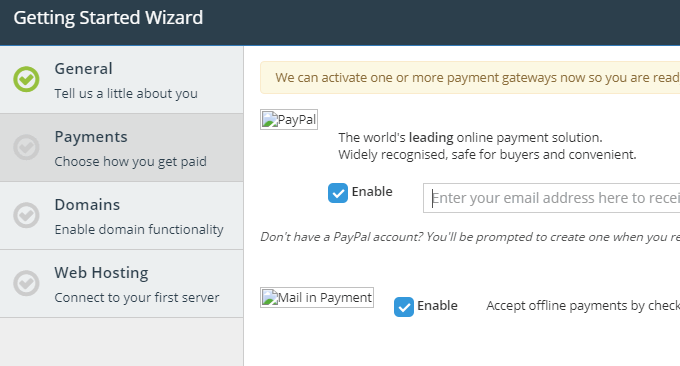
Next, whether to activate domain name registration service? WHMCS comes with Enom's domain name distribution. You only need to fill in your Enom domain name distribution account and password to achieve domain name distribution in WHMCS.
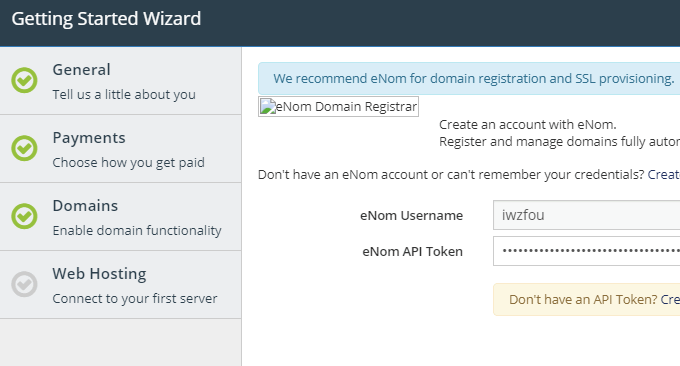
Remember to add your server IP in Enom to avoid being unable to purchase a domain name.
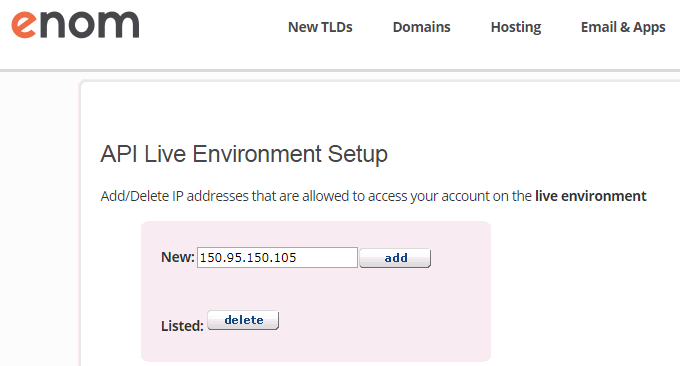
If you have a Cpanel panel, you can directly fill in your Cpanel account and password to integrate Cpanel with WHMCS.
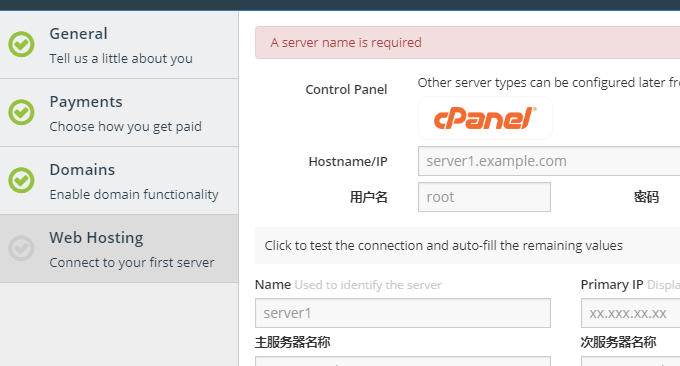
After setting it up, you can see WHMCS operating normally.
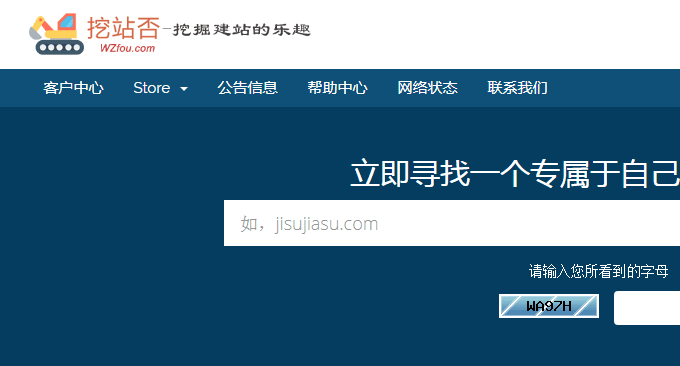
4. WHMCS email sending
WHMCS emails cannot be sent. It may be that your host has disabled PHPmail. It is recommended to use SMTP to send emails directly to avoid being judged as spam. The method is to enter "Settings", select "General Settings", and finally fill in your SMTP account and password in the email.
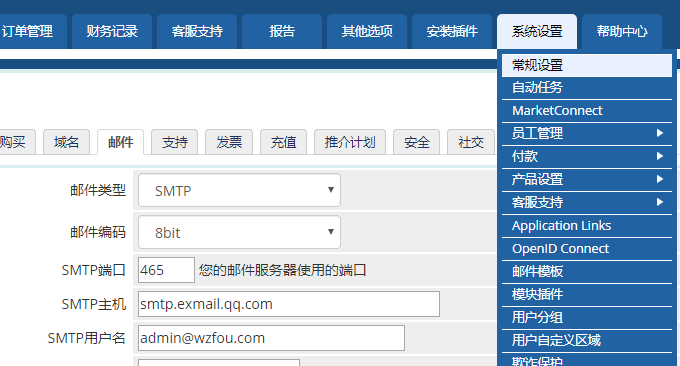
By default, WHMCS already has various email templates for account registration, activation, password modification, etc., but these templates are all in English, and we need to convert them into Chinese.
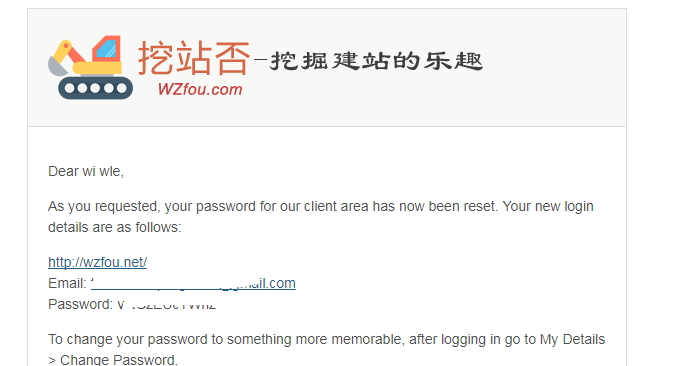
The method is to go to "Settings" and select "Email Templates", then select one of the templates you want to modify and modify it directly online. There are parameters at the bottom of the page. You only need to put these parameters in the email template to display them. content. (Click to enlarge)
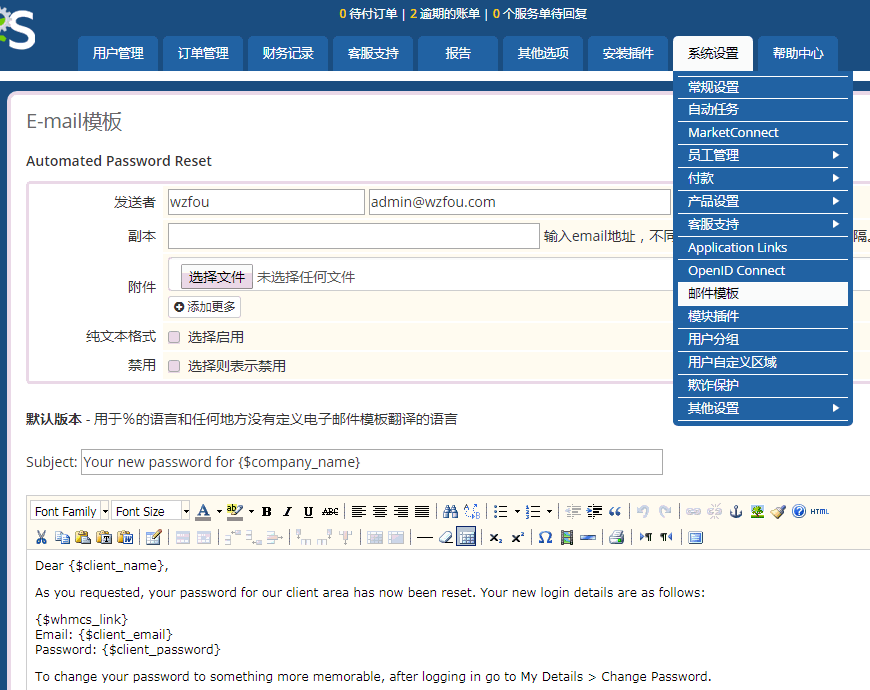
5. WHMCS template theme
Upload the template file. You can download the free WHMCS template file from the Internet, unzip it and upload it to Templates.
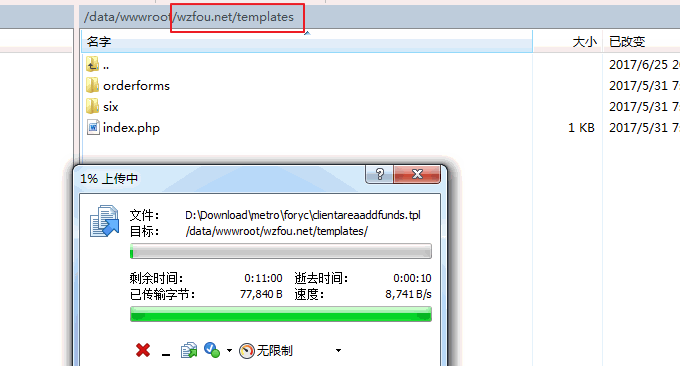
Choose a theme template. After uploading the theme file, go to the general settings of "System Settings" of WHMCS and select the theme as the theme you uploaded.
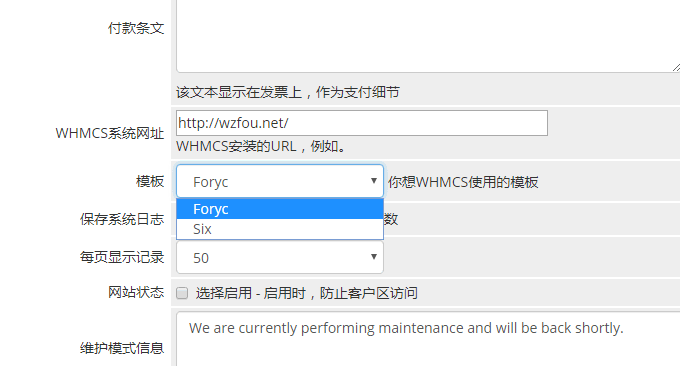
Refresh again and you will see your new WHMCS theme taking effect.
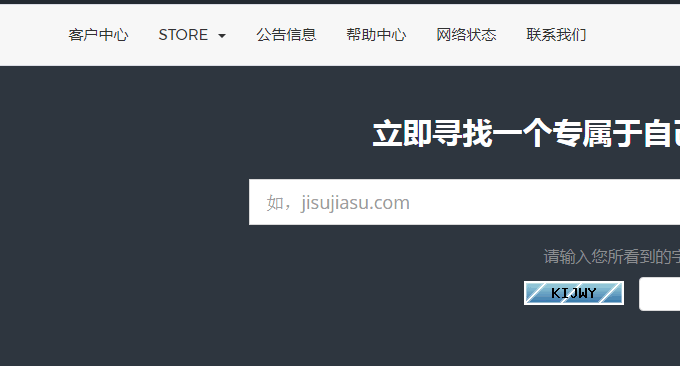
6. Summary
WHMCS free theme incompatibility problem. After testing, I found that many free WHMCS theme capacities are incompatible. This problem is mainly caused by WHMCS being updated too frequently. WHMCS themes need to be adjusted accordingly for different versions.
WHMCS adds Paypal problem. An ordinary Paypal account can realize WHMCS payment collection, but there are no corresponding operations such as user refunds. You also need to upgrade Paypal to the merchant.

After upgrading, you can get Paypal's API.
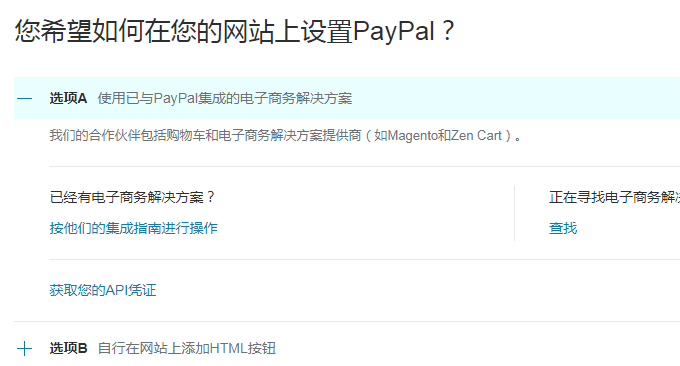
Then return to WHMCS and enter the Paypal gateway settings, fill in the API account, password and signature.
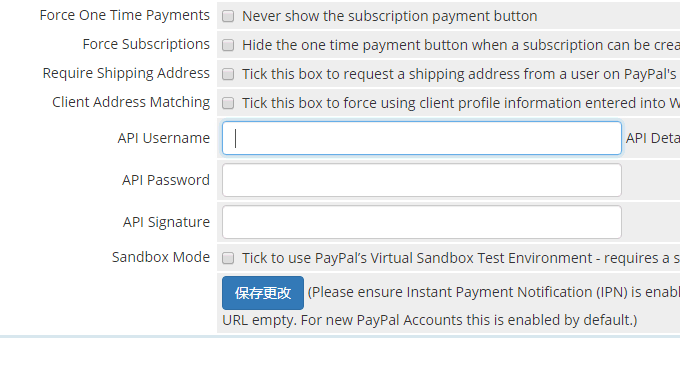
PS: Updated on July 9, 2017, WHMCS activates VPS and virtual host, please see: WHMCS integrates Vultr to automatically activate VPS host method and VestaCP and WHMCS integration tutorial.
PS: Updated on July 16, 2017, WHMCS payment method added reference: WHMCS adds Alipay and WeChat payment, theme template modification method and PDF invoice garbled problem resolution
