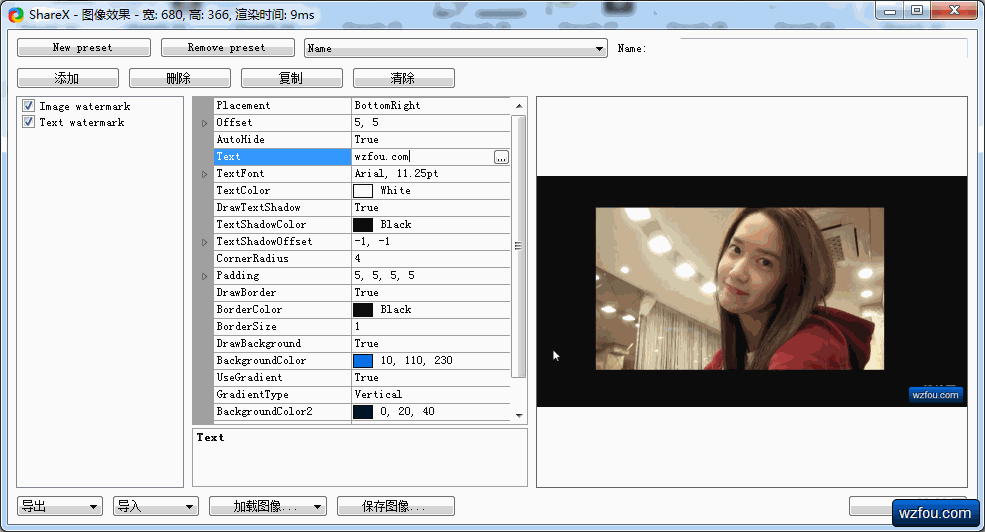
We often use screenshot software when writing articles. Previously, Qi mentioned the method of adding watermarks to pictures in batches using I left a message saying that you can actually use the ShareX screenshot tool: one-click screenshot → automatically add watermark → automatically upload, truly realizing the screenshot workflow.
ShareX is an open source and free screenshot software. The software is small and compact, and the entire installation package is less than 5MB. Unlike other screenshots, ShareX can truly automate screenshots. With its unique task setting system, you can add screenshot tasks and set automatic processing after screenshots (such as cropping, watermarking, editing), and finally save or upload the screenshots. The entire operation process This can be done automatically in the background.
ShareX automatic upload supports major foreign photo albums (such as Imgur, Flickr, Google Photo), major network disks (such as Dropbox, OneDrive, Amazon S3, Google Drive), major file sharing platforms, etc. Of course, ShareX supports customized uploads, such as You can upload ShareX screenshots to cloud storage such as Qiniu and Youpai.
Judging from my experience using ShareX, the screenshot function of ShareX is powerful enough. ShareX has all the functions of other screenshot software, but ShareX also has other features that screenshots do not have, such as picture editing (adding annotations, red lines, image merging, etc.) , image upload (you no longer need FTP or other upload tools), Gif animations, video screenshots, etc. Basically, you can complete your image work with ShareX.

This article will share the use of ShareX screenshot software. In fact, ShareX may have more efficient ways for everyone to explore. For more excellent webmaster tools, you can try:
- Five excellent RSS readers recommended - with a collection of major domestic and foreign RSS readers
- Two excellent server network traffic monitoring tools: Ntopng and Munin - powerful and intuitive
- Smokeping installation and configuration - free open source network performance monitoring tool visual master/slave deployment
PS: Updated on February 6, 2020, For software that converts images and videos in batches, you can also try the open source and free FFmpeg: free and open source video and audio format conversion and compression software FFmpeg-quick format conversion and Compress video.
1. ShareX screenshot settings
Link URL:
- Official website: https://getsharex.com/
- Project: https://github.com/ShareX/ShareX
- Similar: https://wzfou.com/watermark/
Download and install ShareX. There are screenshots, uploads, shortcut actions, tools, application settings, hotkey settings, etc. on the left. On the right is the screenshot area. (Click to enlarge)

Click on the screenshot, ShareX has full screen, rectangular, screen recording, scroll capture, web page capture, text capture, automatic capture, etc.

Click "Hotkey Settings". In addition to the several shortcut keys for screenshots that come with the software, you can also customize shortcut keys yourself, such as capturing a rectangular area, image editor, etc.

3. ShareX screenshot upload
3.1 Upload to network disk storage
The biggest difference between ShareX and other screenshot software is that ShareX supports automatically uploading screenshots to online photo albums, file storage, network disks, etc., and has covered almost most public storage platforms on the market (only foreign ones).

4. Practical functions of ShareX
3.1 Image Editor
The image editor that comes with ShareX can add lines, blur, add text, add seals, add borders and other operations to the image during or after the screenshot. Basically, you can abandon those third-party image editors.

ShareX picture editor can also rotate pictures, add special effects, combine pictures, etc.

3.2 Add text and picture watermark
Click on the picture effect and you can use ShareX to quickly add watermarks to the pictures, including text and picture watermarks. As shown below: (click to enlarge)
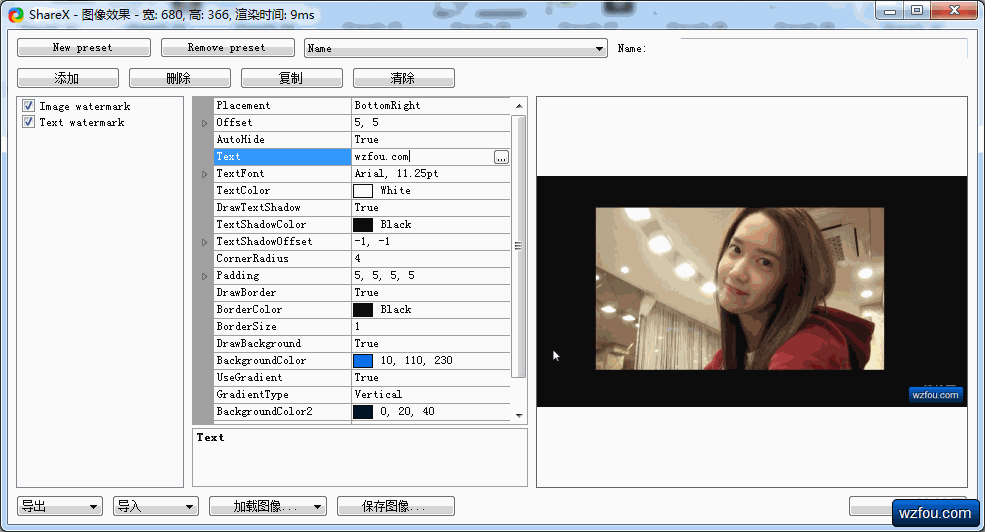

5. Summary
ShareX is a screenshot artifact, with full functions but small software, it can be called powerful. In addition to various screenshot functions, ShareX also has image editing, image special effects, uploading and sharing, Gif recording, text recognition, etc. ShareX is enough to cope with daily screenshot needs.
The magic of ShareX is that ShareX can help you establish a complete set of screenshot workflows. All the ShareX functions introduced above can be automatically completed after taking screenshots and uploading. This will definitely improve work efficiency for batch screenshots and batch processing. .
