
Generally speaking, the panels we use can basically be used on various Linux distributions such as Ubuntu, CentOS, Debian, etc., such as the Pagoda panel, VestaCP panel, ISPConfig panel, etc., all of which can be installed and run on Linux. However, the CentOS Web Panel I want to share today is “different”.
As you can tell from the name, CentOS Web Panel is a VPS control panel specially built for CentOS systems. It can be said to be very powerful. CWP will automatically install a complete LAMP on your server, including: apache, php, phpmyadmin , webmail, mailserver.
CentOS Web Panel comes with a DNS system, post office system, third-party plug-ins, CSF firewall, script installation, etc. CentOS Web Panel is most outstanding in server management, such as adjusting Apache configuration, switching PHP versions, server performance monitoring, and security Protection, SSL certificate management, Letsencrypt enablement and more.
In short, after using CentOS Web Panel (CWP), it is an exaggeration to call it the best free server control panel for CentOS systems. However, because the functions are too comprehensive and complex, it takes a lot of time to get started with CentOS Web Panel. Moreover, CentOS Web Panel Panel is not suitable for VPS with small memory, and the resource consumption is still a bit large.

For more VPS control panels, you can check out the special page I created before: Server Control Panel List, which is more suitable for novice friends to build websites and apply it to formal production environments. You can try:
- Linux VPS website building tool LNMP 1.4 installation and use-SSL automatic configuration renewal and multi-version PHP support
- OneinStack one-click installation script - easily deploy Let’s Encrypt certificate and configure HTTPS site
- The new version of BT.cn Pagoda VPS host panel website building experience - refreshing and fool-like operation with comprehensive functions
1. CentOS Web Panel installation
The operating systems supported by CentOS Web Panel are CentOS 6, RedHat 6 or CloudLinux 6, CentOS 7. 32-bit operating systems require at least 512MB of memory, and 64-bit operating systems require at least 1024 MB of memory.
CWP official website:
- HTTP://CentOS-Web panel.com/
1.1 Modify host name
CentOS6.x mainly modifies the host name in two places: one is /etc/sysconfig/network, and the other is /etc/hosts. Execute: vim /etc/sysconfig/network, change the line HOSTNAME=localhost.localdomain , and change localhost.localdomain to your host name.
Then execute: vim /etc/hosts and change the line 127.0.0.1 localhost.localdomain localhost . Among them, 127.0.0.1 is the local loop address, and localhost.localdomain is the hostname (hostname), which is what you need to modify. localhost is the alias for the hostname that appears at the Konsole prompt. Change the second field to your hostname (the third field is optional).
After modifying the above two files, it will not take effect immediately. If you want it to take effect immediately, you can use hostname www.wzfou.com to make temporary changes. It only temporarily changes the host name, and it will be restored after the system is restarted. However, modifying the above two files is permanent, and restarting the system will result in a new host name. Finally, check the hostname uname -n after rebooting. as follows:

1.2 Preparation before installation
Install CWP dependent environment:
yum -y install wget
Upgrading the system:
yum -y update
Restart the system:
reboot
1.3 One-click installation
The CWP panel will install the following components by default:
– Apache web server (Mod Security + auto-update rules optional)
– PHP 5.6 (suPHP, SuExec + PHP version switcher)
– MySQL/MariaDB + phpMyAdmin
– Postfix + Dovecot + roundcube webmail ( Antivirus, Spamassassin optional)
– CSF Firewall
– Filesystem Lockdown (no more website hacking, all files are locked)
– Backup (optional)
– With AutoFixer for server configuration
CentOS 6 installation:
cd /usr/local/src wget http://centos-webpanel.com/cwp-latest sh cwp-latest
CentOS 7 installation:
cd /usr/local/src wget http://centos-webpanel.com/cwp-el7-latest sh cwp-el7-latest
If the download link fails, you can use the following download link instead:
CentOS 6: http://dl1.centos-webpanel.com/files/cwp2-latest
CentOS 7: http://dl1.centos-webpanel.com/files/cwp-el7-latest
Finally, restart the VPS and the CWP panel will be installed successfully.
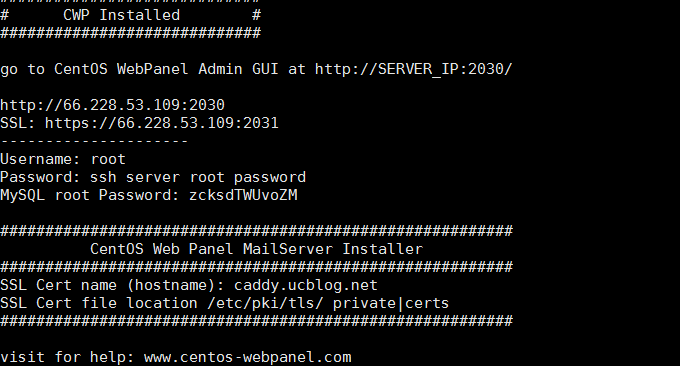
2. CentOS Web Panel settings
Open the login address of CentOS Web Panel, then enter your VPS account and password to log in to CentOS Web Panel.

This is the operation interface of CentOS Web Panel, dashboard, CWP settings, server settings, Apache settings, PHP settings, service S-S-H, service configuration, user account, DomainsPackages, SQL ServicesEmail, DNS function, SecurityFile management, plug-in, developer, MenuScript Installer. (Click to enlarge)

The CentOS Web Panel settings mainly include SELinux, backup configuration, restore backup, CWP plug-in, support forum, CWP WIKI, Yum management, restart server, etc. In the editing settings, you can set the IP address, domain name, etc. for CWP.
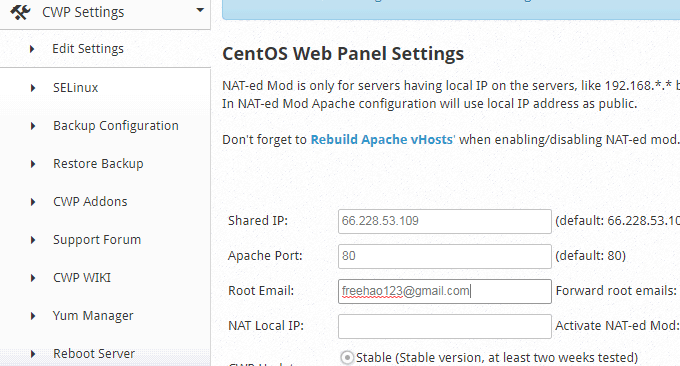
In the backup settings, you can set the CWP backup directory and scheduled backup.
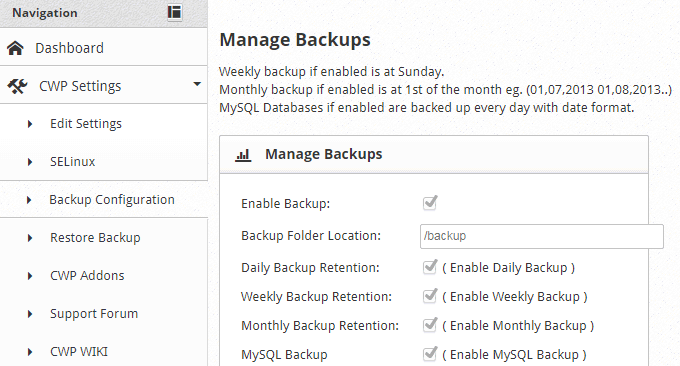
If you have a backup, you can restore the backup.
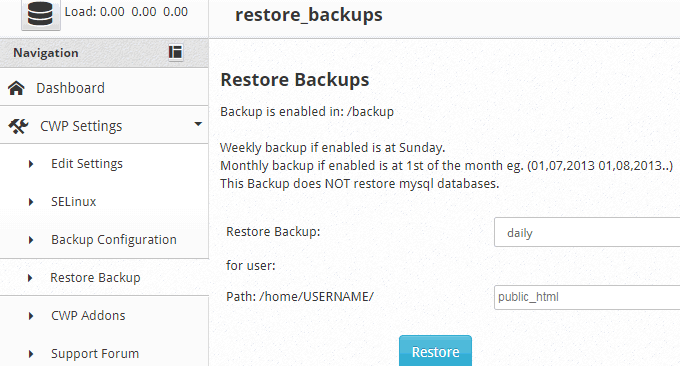
In the Yum management of CentOS Web Panel, you can manually add Yum sources or delete an invalid source.

3. Server settings
In the server settings, there are mainly scheduled tasks, modifying Root password, S-S-H Key generator, modifying date and time, modifying Hostname, analyzing disk space, etc.

Among them, Hostname is the backend login address of CWP. If you want to modify it, remember to resolve the DNS of the domain name to the server first.
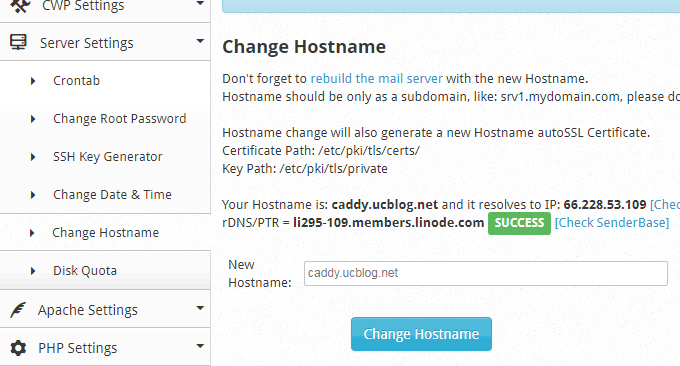
Disk Quota is disk mounting and space allocation.
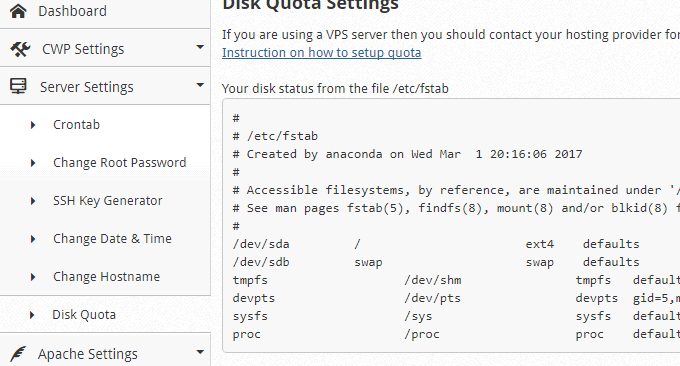
4. Apache settings
CentOS Web Panel will install Apache as the server engine by default. In the Apache settings, there are mainly choices: WebServers, Apache configuration, Apache status, Apache rebuild, Apache Include Conf, edit Apache vHosts, rebuild virtual host, Apache vHosts template, Apache redirection, SSL Certificate manager, Letsencrypt manager, Tomcat manager.
CentOS Web Panel provides several modes to choose from, including Apache Only, LiteSpeed Enterprise, Apache & Nginx Reverse Proxy, Apache & Varnish Cache, Apache & Varnish Cache & Nginx Reverse Proxy.
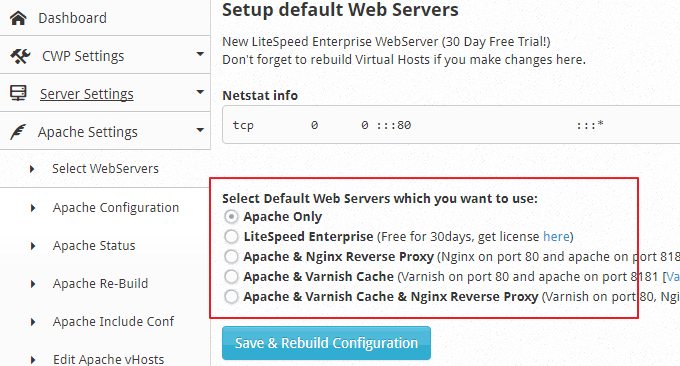
In Apache redirects, you can set a port or URL 301 jump, which eliminates the need for you to edit the configuration file.
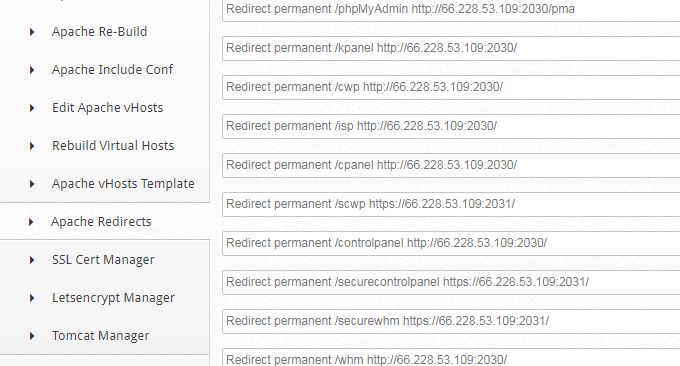
SSL certificates on each virtual host can be managed in SSL certificate management. (Click to enlarge)
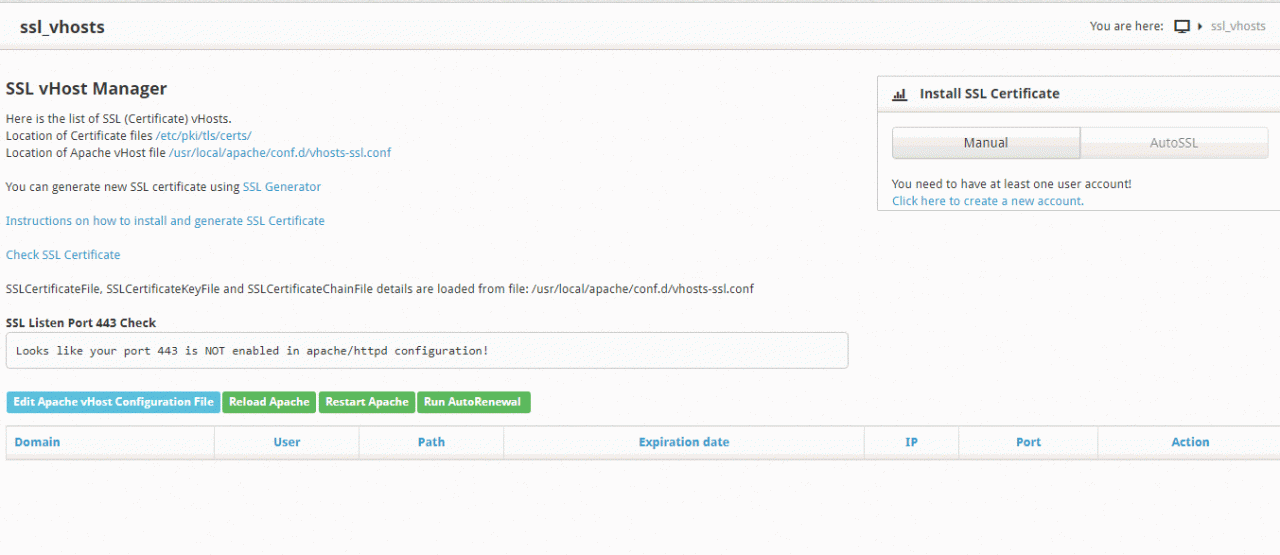
It also supports automatic issuance of SSL certificates.
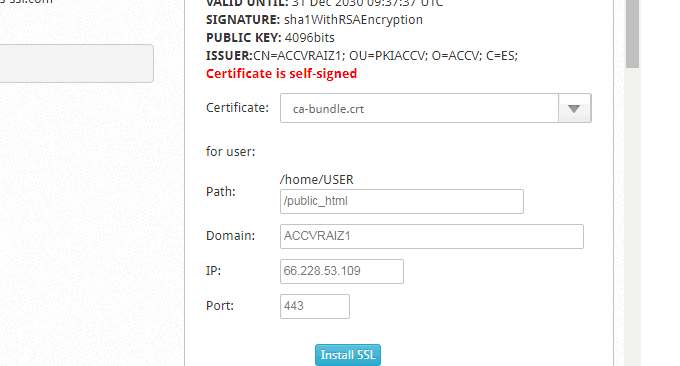
CentOS Web Panel also has Letsencrypt certificate automatic issuance function.
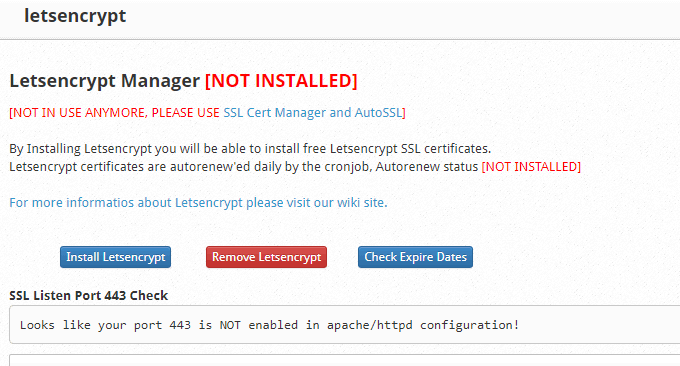
5. PHP settings
In PHP settings, you can view PHP info, PHP add-ons, PHP version switching, PHP selector, PHP editor, PHP.ini configuration, and FFMPEG installation. CentOS Web Panel supports switching between PHP5.2 – 7.1 and more than a dozen versions.

In the PHP selector, you can install PHP and adjust the PHP configuration of each version.

Finally, CentOS Web Panel provides online editing of PHP.ini. After editing, you can directly save it online and restart the server.

6. Introduction to other functions
Online console. The online console provides many practical Linux command tools, such as Top, CPU, bandwidth monitoring, traffic monitoring, network card configuration, real-time monitoring, process management, Shell, commands, etc.

Database management. provides PHPMyAdmin, MysqL manager, MysqL configuration, PosgreSQL installation, MongoDB Manager, etc.
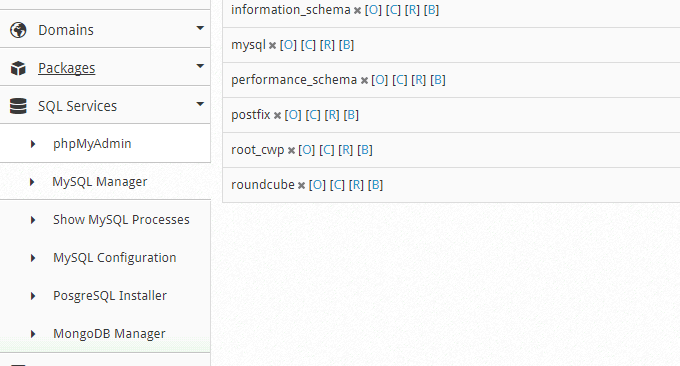
Free post office. CentOS Web Panel comes with a post office function. You can add email accounts, view mailing lists, check rDNS, manage DKIM, SPF settings, anti-spam, etc.
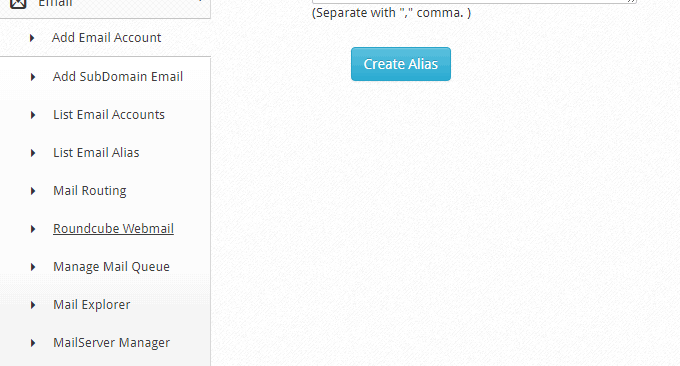
This is the online post office for CentOS Web Panel.
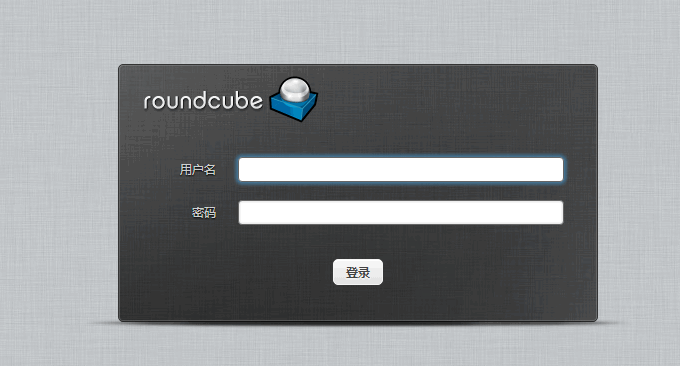
Free DNS domain name resolution system. CentOS Web Panel comes with DNS, but it is not installed directly, but directly integrated with the DNS online platform.
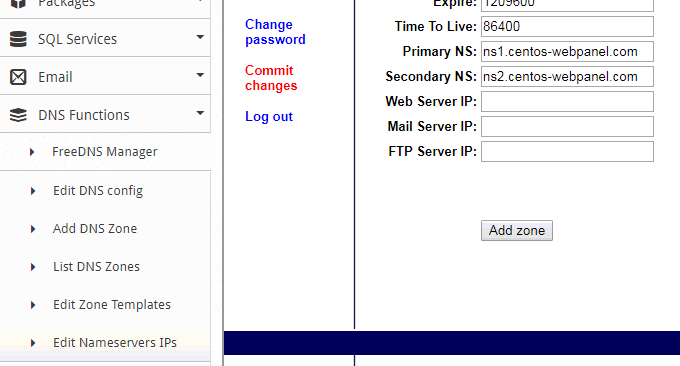
Online file manager. The file manager that comes with CentOS Web Panel is very powerful.

CentOS Web Panel can directly manage all files on the VPS.
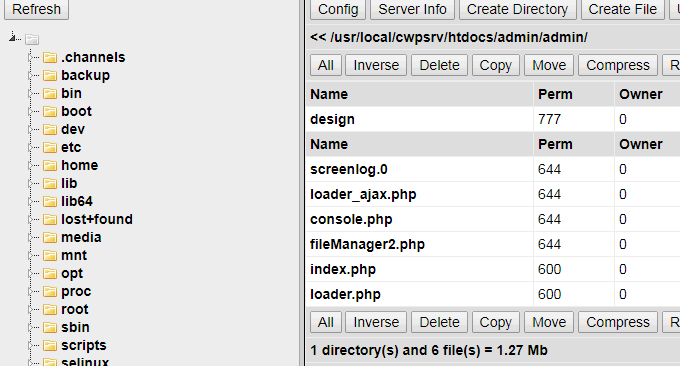
Integrate WHMCS. CentOS Web Panel provides a WHMCS plug-in. If you have WHMCS, you can integrate CentOS Web Panel with WHMCS. For details, refer to: http://wiki.centos-webpanel.com/cwp-account-api.

If you want to know more about WHMCS, you can check out my previously created topic: WHMCS from beginner to proficient.
7. Summary
The functions of CentOS Web Panel are very powerful and complex, so it still takes a certain amount of time to study and learn when getting started with CentOS Web Panel. But no matter what, CentOS Web Panel is indeed a rare free server management panel on CentOS systems.
CentOS Web Panel is currently not used by many people in China, and there is no Chinese language package. CentOS Web Panel (CWP) does not seem to have an uninstall function. If you no longer want to use it, it seems that you can only reinstall the VPS system. In addition, although the panel has Nginx, Apache is still the most stable.
PS: Updated on September 4, 2018. Thanks to wartw9861 for the reminder. CentOS Web Panel already has a Traditional Chinese package. The installation method is as follows:
##需先安裝wget與unzip
###請輸入以下命令到SSH(需使用ROOT權限)
cd /usr/local/cwpsrv/var/services/users/cwp_lang
wget https://github.com/wartw98/cwp-chinese/raw/master/file.zip
unzip file.zip